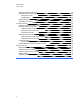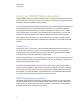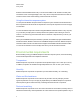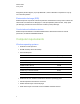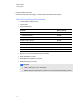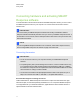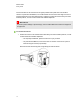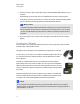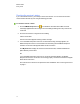User Manual
Table Of Contents
- Important information
- Chapter 1: About the SMART Response system
- Chapter 2: Getting started
- Using your SMART Response system
- Environmental requirements
- Computer requirements
- Connecting hardware and activating SMART Response software
- Activating SMART Response software
- Selecting how students answer questions
- Starting SMART Response LE software the first time
- Asking instant questions
- Setting up Teacher Tools
- Creating a class list
- Editing a class list
- Chapter 3: Using SMART Response software
- About SMART Notebook software
- Creating assessments
- Adding questions to the assessment
- About question types
- Adding questions using the Insert Question wizard
- About intelligent expression grading
- Creating answer keys
- Importing questions from a Word document
- Example Word document question formats
- Importing questions from an XML or SQZ file
- Importing questions from a PDF file
- PDF document formatting
- Importing questions from ExamView HTML
- Exporting ExamView tests
- About ExamView HTML question importing
- Setting answers for imported questions
- Adding choices to a question
- Tagging questions
- Starting and connecting to a class
- Connecting to the class
- Disconnecting students from a class
- Using clickers
- Completing assessments
- Chapter 4: Reviewing, printing and exporting assessment results
- Chapter 5: Maintaining your SMART Response system
- Appendix A: Hardware environmental compliance
- Waste Electrical and Electronic Equipment Regulations (WEEE directive)
- Restriction of Certain Hazardous Substances (RoHS directive)
- Batteries
- Packaging
- Covered electronic devices
- China’s Electronic Information Products regulations
- U.S. Consumer Product Safety Improvement Act
- California Air Resources Board – Airborne Toxic Control Measure
- Restriction of Certain Chemicals (REACH directive)
Connecting hardware and activating SMART
Response software
To send information to and receive information from SMART Response clickers, you must connect
the SMART Response receiver to your computer. You can then check the receiver's status in
Teacher Tools.
I I M P O R T A N T
You must activate your SMART Response software within 30 days of installation. SMART
Response software automatically activates when you connect your SMART Response receiver. If
the activation is not successful, use the manual procedure in this section to find your license code
and activate the software.
N N O T E
If you're using SMARTResponse software in CE or VE mode, which doesn't require a receiver,
see Activating SMART Response CE software on page 16 for instructions.
Connecting the receiver
I I M P O R T A N T
l Do not connect the receiver to your computer until after you install SMART Response
software.
l For operating safety and to prevent damage to the receiver, connect its USB connector only
to a computer that has a USB compliant interface and that bears the USB logo. In addition,
the USB source computer must be compliant with CSA/UL/EN 60950 and bear the CE mark
and CSA and/or UL mark(s) for CSA/UL 60950.
l The receiver has a USB 2.0 full-speed peripheral interface that runs at speeds of up to 12
Mbps. The unit works with USB 2.0- and USB 1.1-compliant USB interfaces.
Recommended height for mounting the receiver
Unlike infrared devices, SMART Response receivers don’t require an unobstructed line-of-sight
transmission path, such as that required by infrared devices. You can operate SMART Response
over longer distances if you minimize interference, signal reflections and the number and size of
objects between the receiver and the clickers.
C H A P T E R 2
Getting started
11