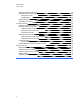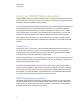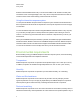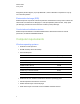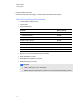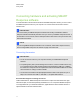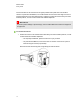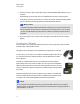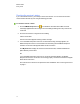User Manual
Table Of Contents
- Important information
- Chapter 1: About the SMART Response system
- Chapter 2: Getting started
- Using your SMART Response system
- Environmental requirements
- Computer requirements
- Connecting hardware and activating SMART Response software
- Activating SMART Response software
- Selecting how students answer questions
- Starting SMART Response LE software the first time
- Asking instant questions
- Setting up Teacher Tools
- Creating a class list
- Editing a class list
- Chapter 3: Using SMART Response software
- About SMART Notebook software
- Creating assessments
- Adding questions to the assessment
- About question types
- Adding questions using the Insert Question wizard
- About intelligent expression grading
- Creating answer keys
- Importing questions from a Word document
- Example Word document question formats
- Importing questions from an XML or SQZ file
- Importing questions from a PDF file
- PDF document formatting
- Importing questions from ExamView HTML
- Exporting ExamView tests
- About ExamView HTML question importing
- Setting answers for imported questions
- Adding choices to a question
- Tagging questions
- Starting and connecting to a class
- Connecting to the class
- Disconnecting students from a class
- Using clickers
- Completing assessments
- Chapter 4: Reviewing, printing and exporting assessment results
- Chapter 5: Maintaining your SMART Response system
- Appendix A: Hardware environmental compliance
- Waste Electrical and Electronic Equipment Regulations (WEEE directive)
- Restriction of Certain Hazardous Substances (RoHS directive)
- Batteries
- Packaging
- Covered electronic devices
- China’s Electronic Information Products regulations
- U.S. Consumer Product Safety Improvement Act
- California Air Resources Board – Airborne Toxic Control Measure
- Restriction of Certain Chemicals (REACH directive)
Students find the handheld clickers easy to use and comfortable to hold. Students can easily read
several lines of text on the large display screen. They can see if responses have been sent and can
review the status of their clicker's battery power and network connection.
Using the interactive response system
You can purchase SMART Response interactive response system software for both Windows and
Mac computers that meet the minimum requirements. See Computer requirements on the next page
for information.
You can use SMART Response software's integrated SMART Notebook features on any computer,
so you can take your laptop home to develop assessment questions without having to connect a
receiver. You can then copy the assessment files to a classroom computer where you can run your
assessments.
When you install SMART Response software, by default, the installation program installs SMART
Notebook software, SMARTProduct Drivers and SMART Response software. SMARTResponse
software includes Teacher Tools and menus that appear in the SMART Notebook software toolbar.
You can use the software for free for 30 days after which you must activate the software.
Environmental requirements
Before installing or using your SMART Response interactive response system, review the following
environmental requirements and compliance statements.
Temperature
SMART Response components can operate in the temperature range of 41°F to 95°F (5°C to 35°C).
In addition, the product can withstand storage temperatures from -40°F to 120°F (-40°C to 50°C).
Humidity
SMART Response components can operate in up to 80% relative humidity, non-condensing.
Water and fluid resistance
SMART Response components are for indoor use only and don’t meet any salt-spray or water-
ingress requirements. Don’t pour or spray any liquids directly onto SMART Response components.
These liquids can get into areas where they can damage sensitive electronic components.
Dust and scratching
SMART Response components are for use in office and classroom environments, and they aren’t for
industrial use where heavy dust and pollutants can cause malfunctions or impaired operation. They’re
C H A P T E R 2
Getting started
8