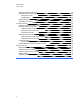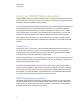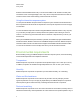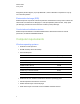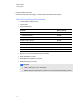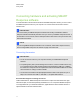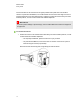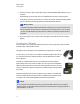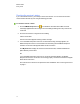User Manual
Table Of Contents
- Important information
- Chapter 1: About the SMART Response system
- Chapter 2: Getting started
- Using your SMART Response system
- Environmental requirements
- Computer requirements
- Connecting hardware and activating SMART Response software
- Activating SMART Response software
- Selecting how students answer questions
- Starting SMART Response LE software the first time
- Asking instant questions
- Setting up Teacher Tools
- Creating a class list
- Editing a class list
- Chapter 3: Using SMART Response software
- About SMART Notebook software
- Creating assessments
- Adding questions to the assessment
- About question types
- Adding questions using the Insert Question wizard
- About intelligent expression grading
- Creating answer keys
- Importing questions from a Word document
- Example Word document question formats
- Importing questions from an XML or SQZ file
- Importing questions from a PDF file
- PDF document formatting
- Importing questions from ExamView HTML
- Exporting ExamView tests
- About ExamView HTML question importing
- Setting answers for imported questions
- Adding choices to a question
- Tagging questions
- Starting and connecting to a class
- Connecting to the class
- Disconnecting students from a class
- Using clickers
- Completing assessments
- Chapter 4: Reviewing, printing and exporting assessment results
- Chapter 5: Maintaining your SMART Response system
- Appendix A: Hardware environmental compliance
- Waste Electrical and Electronic Equipment Regulations (WEEE directive)
- Restriction of Certain Hazardous Substances (RoHS directive)
- Batteries
- Packaging
- Covered electronic devices
- China’s Electronic Information Products regulations
- U.S. Consumer Product Safety Improvement Act
- California Air Resources Board – Airborne Toxic Control Measure
- Restriction of Certain Chemicals (REACH directive)
Using your SMART Response system
Using the SMART Response interactive response system, you can perform planned or spontaneous
student assessments in the same software you use to deliver your lessons—it integrates seamlessly
with SMART Notebook collaborative learning software.
You can easily prepare exams in advance or spontaneously quiz students during a lesson and receive
immediate responses from your class. Depending on the mode you're using, SMART Response
software supports several different types of questions, including true or false, yes or no, multiple
choice, multiple answer, text answers, and numerical fractions and expressions. You can import
questions from third-party question banks, Microsoft applications and other common programs.
After students submit their answers, you can see the results by percentage in a graphical format,
which gives an accurate representation of the whole class's performance, not just that of individual
students.
Teacher Tools
Using Teacher Tools, you can access, view and manage all assessment data in one location. You
can create class lists and set up, conduct and manage tests and quizzes. You can track each
student's progress over several assessments, and you can even tag questions with key words to
evaluate test results and student performance in greater detail.
Teacher Tools makes it easy for you to keep everything organized. The easy-to-use management tool
automatically files test results in the built-in gradebook. It also lets you manage your class lists and
view performance reports and test scores.
The Teacher Tools Gradebook gives you quick access to test results, making it easy to prepare
reports and conduct evaluations. Reports can be as simple or as detailed as you need. Create high-
level comparisons of class performance, specific reports based on tagged characteristics such as
demographics or curriculum standards, or personalized reports on how individual students perform.
You can also create reports that show grades for the entire school year.
SMART Response system hardware
The SMART Response receiver and clickers use radio frequency technology to provide a reliable
wireless connection between the student clickers and the central receiver. You don't need a line of
sight to the clickers, and the range is 100' (30 m). The receiver verifies receipt of every signal and
messages automatically re-send if they aren't received.
C H A P T E R 2
Getting started
7