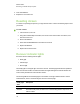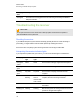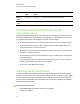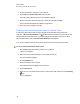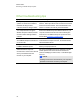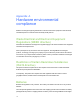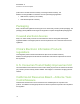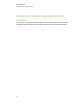User Manual
Table Of Contents
- Important information
- Chapter 1: About the SMART Response system
- Chapter 2: Getting started
- Using your SMART Response system
- Environmental requirements
- Computer requirements
- Connecting hardware and activating SMART Response software
- Activating SMART Response software
- Selecting how students answer questions
- Starting SMART Response LE software the first time
- Asking instant questions
- Setting up Teacher Tools
- Creating a class list
- Editing a class list
- Chapter 3: Using SMART Response software
- About SMART Notebook software
- Creating assessments
- Adding questions to the assessment
- About question types
- Adding questions using the Insert Question wizard
- About intelligent expression grading
- Creating answer keys
- Importing questions from a Word document
- Example Word document question formats
- Importing questions from an XML or SQZ file
- Importing questions from a PDF file
- PDF document formatting
- Importing questions from ExamView HTML
- Exporting ExamView tests
- About ExamView HTML question importing
- Setting answers for imported questions
- Adding choices to a question
- Tagging questions
- Starting and connecting to a class
- Connecting to the class
- Disconnecting students from a class
- Using clickers
- Completing assessments
- Chapter 4: Reviewing, printing and exporting assessment results
- Chapter 5: Maintaining your SMART Response system
- Appendix A: Hardware environmental compliance
- Waste Electrical and Electronic Equipment Regulations (WEEE directive)
- Restriction of Certain Hazardous Substances (RoHS directive)
- Batteries
- Packaging
- Covered electronic devices
- China’s Electronic Information Products regulations
- U.S. Consumer Product Safety Improvement Act
- California Air Resources Board – Airborne Toxic Control Measure
- Restriction of Certain Chemicals (REACH directive)
Other troubleshooting tips
Symptom/observation Action/remedy
When you export SMART Response
question set results from a SMART
Notebook file using the CSV
command, fractions change to dates.
In your exported results, change the exported dates to
fractions, add a space before each fraction and convert the
month to its numerical value. The converted month is the
fraction’s numerator, and the day is the denominator.
Your computer doesn’t recognize
SMART Response software, and the
receiver’s Status LED light remains
solid red.
Remove the SMART Response hardware drivers on your
computer, and then reconnect the receiver following the
instructions in The SMARTResponse System Receiver
Doesn't Work (smarttech.com/kb/115401).
The receiver's Status LED flashes red
when SMARTResponse software is in
CE or VE mode.
This is normal. When SMARTResponse software is in a
mode that doesn't require a receiver, the software doesn't
start the hardware drivers.
Responses from students don’t appear
in SMART Notebook reports.
Wait at least 10 seconds after the last student responds
before you stop a question set.
Additional SMART Response
receivers don’t connect to the network
when you install more than one
receiver on your computer.
Disconnect the additional receiver’s USB plug to resume
normal operation. Disconnect and reconnect the first
receiver’s USB plug if it doesn’t work, or if the Status light
turns red.
N N O T E
Installing more than one receiver affects your computer’s
performance and doesn’t increase your reception.
C H A P T E R 5
Maintaining your SMART Responsesystem
109