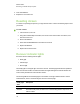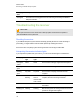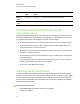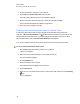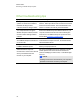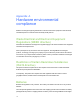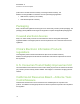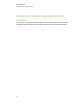User Manual
Table Of Contents
- Important information
- Chapter 1: About the SMART Response system
- Chapter 2: Getting started
- Using your SMART Response system
- Environmental requirements
- Computer requirements
- Connecting hardware and activating SMART Response software
- Activating SMART Response software
- Selecting how students answer questions
- Starting SMART Response LE software the first time
- Asking instant questions
- Setting up Teacher Tools
- Creating a class list
- Editing a class list
- Chapter 3: Using SMART Response software
- About SMART Notebook software
- Creating assessments
- Adding questions to the assessment
- About question types
- Adding questions using the Insert Question wizard
- About intelligent expression grading
- Creating answer keys
- Importing questions from a Word document
- Example Word document question formats
- Importing questions from an XML or SQZ file
- Importing questions from a PDF file
- PDF document formatting
- Importing questions from ExamView HTML
- Exporting ExamView tests
- About ExamView HTML question importing
- Setting answers for imported questions
- Adding choices to a question
- Tagging questions
- Starting and connecting to a class
- Connecting to the class
- Disconnecting students from a class
- Using clickers
- Completing assessments
- Chapter 4: Reviewing, printing and exporting assessment results
- Chapter 5: Maintaining your SMART Response system
- Appendix A: Hardware environmental compliance
- Waste Electrical and Electronic Equipment Regulations (WEEE directive)
- Restriction of Certain Hazardous Substances (RoHS directive)
- Batteries
- Packaging
- Covered electronic devices
- China’s Electronic Information Products regulations
- U.S. Consumer Product Safety Improvement Act
- California Air Resources Board – Airborne Toxic Control Measure
- Restriction of Certain Chemicals (REACH directive)
Ready light Transmit
light
Receive
light
Receiver state
Flashing
yellow
Any state Any state The receiver software checksum failed.
Flashing
yellow
Flashing Flashing The receiver has a software failure.
Troubleshooting SMARTResponseCE
connection issues
If students using SMARTNotebook SE software are disconnected during an assessment, they can
still complete the assessment offline and save their responses to a USB storage device from which
you can import their answers. See Importing assessment results on page 92.
If your students are disconnected from your class and aren't able to reconnect, try the following tips.
l Ensure that the student's network cable is properly connected to the student's device. If it's
connected, disconnect it, and then reconnect it.
l Ensure that your own network cable is properly connected to your computer. If it's connected,
disconnect it, and then reconnect it.
l Use the Windows network connection repair utility. See your operating system's Help system
for more information.
l If your students can't see your class in SMART Notebook SE software, try connecting them
manually. See Manually connecting to a class on page 69.
l Contact your system administrator for help.
Importing student responses
If students are disconnected during an assessment, SMART Notebook SE software automatically
attempts to reconnect to the class. If the software is unable to reconnect, students can still complete
their assessments offline and save their responses to a USB drive from which you can import their
answers. Disconnected students will be prompted to save their responses after they click Finish in
SMART Notebook SE software.
g To import student responses
1. Start Teacher Tools. See Starting Teacher Tools on page 23.
Teacher Tools appears.
C H A P T E R 5
Maintaining your SMART Responsesystem
107