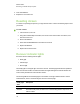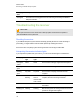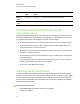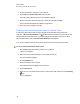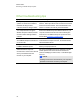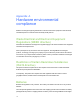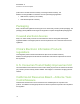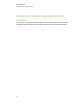User Manual
Table Of Contents
- Important information
- Chapter 1: About the SMART Response system
- Chapter 2: Getting started
- Using your SMART Response system
- Environmental requirements
- Computer requirements
- Connecting hardware and activating SMART Response software
- Activating SMART Response software
- Selecting how students answer questions
- Starting SMART Response LE software the first time
- Asking instant questions
- Setting up Teacher Tools
- Creating a class list
- Editing a class list
- Chapter 3: Using SMART Response software
- About SMART Notebook software
- Creating assessments
- Adding questions to the assessment
- About question types
- Adding questions using the Insert Question wizard
- About intelligent expression grading
- Creating answer keys
- Importing questions from a Word document
- Example Word document question formats
- Importing questions from an XML or SQZ file
- Importing questions from a PDF file
- PDF document formatting
- Importing questions from ExamView HTML
- Exporting ExamView tests
- About ExamView HTML question importing
- Setting answers for imported questions
- Adding choices to a question
- Tagging questions
- Starting and connecting to a class
- Connecting to the class
- Disconnecting students from a class
- Using clickers
- Completing assessments
- Chapter 4: Reviewing, printing and exporting assessment results
- Chapter 5: Maintaining your SMART Response system
- Appendix A: Hardware environmental compliance
- Waste Electrical and Electronic Equipment Regulations (WEEE directive)
- Restriction of Certain Hazardous Substances (RoHS directive)
- Batteries
- Packaging
- Covered electronic devices
- China’s Electronic Information Products regulations
- U.S. Consumer Product Safety Improvement Act
- California Air Resources Board – Airborne Toxic Control Measure
- Restriction of Certain Chemicals (REACH directive)
Ready light
state
Description
Solid green The receiver is receiving power and communicating successfully with SMART
Response software.
Troubleshooting the receiver
C C A U T I O N
Do not open the receiver or the clicker units to attempt repairs. Refer all service inquiries to
authorized SMART service personnel.
Resetting the receiver
If your SMART Response system behaves erratically (possibly because of a static discharge or
power fade), you might be able to restore normal operation by resetting the receiver.
Reset the receiver completely by disconnecting and then reconnecting the USB cable.
Interpreting the receiver indicator lights
If you experience a problem with your receiver, you can use its indicator lights to troubleshoot it.
Ready light Transmit
light
Receive
light
Receiver state
Red, green,
yellow
Green Green The receiver is starting up. Lights flash in sequence.
Flashing
green
Off Off The receiver is scanning radio channels.
Flashing
green
Any state Any state The receiver is accepting commands from the
computer.
Green Constant
flashing
Flashes
when it
receives data
from a clicker
Receiver has power and is communicating with the
computer, but it isn’t receiving commands.
Yellow Off Off The receiver has power, but communication circuits
have failed.
Flashing red Flashing Flashing Manufacturing tests are running, and the receiver isn’t
operational. All lights flash together.
C H A P T E R 5
Maintaining your SMART Responsesystem
106