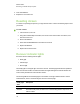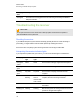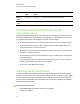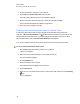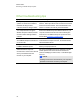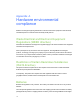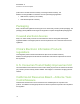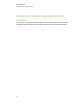User Manual
Table Of Contents
- Important information
- Chapter 1: About the SMART Response system
- Chapter 2: Getting started
- Using your SMART Response system
- Environmental requirements
- Computer requirements
- Connecting hardware and activating SMART Response software
- Activating SMART Response software
- Selecting how students answer questions
- Starting SMART Response LE software the first time
- Asking instant questions
- Setting up Teacher Tools
- Creating a class list
- Editing a class list
- Chapter 3: Using SMART Response software
- About SMART Notebook software
- Creating assessments
- Adding questions to the assessment
- About question types
- Adding questions using the Insert Question wizard
- About intelligent expression grading
- Creating answer keys
- Importing questions from a Word document
- Example Word document question formats
- Importing questions from an XML or SQZ file
- Importing questions from a PDF file
- PDF document formatting
- Importing questions from ExamView HTML
- Exporting ExamView tests
- About ExamView HTML question importing
- Setting answers for imported questions
- Adding choices to a question
- Tagging questions
- Starting and connecting to a class
- Connecting to the class
- Disconnecting students from a class
- Using clickers
- Completing assessments
- Chapter 4: Reviewing, printing and exporting assessment results
- Chapter 5: Maintaining your SMART Response system
- Appendix A: Hardware environmental compliance
- Waste Electrical and Electronic Equipment Regulations (WEEE directive)
- Restriction of Certain Hazardous Substances (RoHS directive)
- Batteries
- Packaging
- Covered electronic devices
- China’s Electronic Information Products regulations
- U.S. Consumer Product Safety Improvement Act
- California Air Resources Board – Airborne Toxic Control Measure
- Restriction of Certain Chemicals (REACH directive)
4. Insert fresh batteries.
5. Replace the cover and screw.
Resetting clickers
If a clicker isn't operating as expected, you might need to reset it. Perform the following steps to reset
your clicker.
g To reset a clicker
1. If the clicker is on, turn it off.
2. Using the included Phillips screwdriver, remove the screw from the back of the clicker, and
then remove the cover.
3. Remove the batteries.
4. Press and hold the Power button for at least five seconds.
5. Replace the batteries.
6. Replace the cover and screw.
Receiver indicator lights
Receivers have the following indicator lights:
l Ready light
l Transmit light
l Receive light
The Ready light is in the upper right corner of the receiver. The Ready light indicates the operational
state of the receiver module. The Transmit and Receive lights flash green to indicate transmit and
receive activity between the receiver and the clickers.
The following table shows the Ready light’s normal states. If the light’s behavior doesn’t match a
state listed here, refer to Troubleshooting the receiver on the next page.
Ready light
state
Description
Off The receiver is disconnected from the computer.
Solid red The receiver has power, but either it isn’t communicating with the computer or no
class is started.
C H A P T E R 5
Maintaining your SMART Responsesystem
105