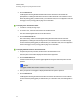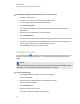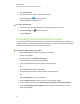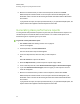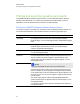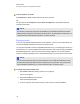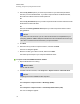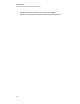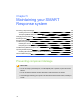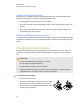User Manual
Table Of Contents
- Important information
- Chapter 1: About the SMART Response system
- Chapter 2: Getting started
- Using your SMART Response system
- Environmental requirements
- Computer requirements
- Connecting hardware and activating SMART Response software
- Activating SMART Response software
- Selecting how students answer questions
- Starting SMART Response LE software the first time
- Asking instant questions
- Setting up Teacher Tools
- Creating a class list
- Editing a class list
- Chapter 3: Using SMART Response software
- About SMART Notebook software
- Creating assessments
- Adding questions to the assessment
- About question types
- Adding questions using the Insert Question wizard
- About intelligent expression grading
- Creating answer keys
- Importing questions from a Word document
- Example Word document question formats
- Importing questions from an XML or SQZ file
- Importing questions from a PDF file
- PDF document formatting
- Importing questions from ExamView HTML
- Exporting ExamView tests
- About ExamView HTML question importing
- Setting answers for imported questions
- Adding choices to a question
- Tagging questions
- Starting and connecting to a class
- Connecting to the class
- Disconnecting students from a class
- Using clickers
- Completing assessments
- Chapter 4: Reviewing, printing and exporting assessment results
- Chapter 5: Maintaining your SMART Response system
- Appendix A: Hardware environmental compliance
- Waste Electrical and Electronic Equipment Regulations (WEEE directive)
- Restriction of Certain Hazardous Substances (RoHS directive)
- Batteries
- Packaging
- Covered electronic devices
- China’s Electronic Information Products regulations
- U.S. Consumer Product Safety Improvement Act
- California Air Resources Board – Airborne Toxic Control Measure
- Restriction of Certain Chemicals (REACH directive)
Cleaning the receiver and clickers
With proper care, your SMART Response hardware will provide years of trouble-free performance.
Follow these cleaning tips to maintain your SMART Response system:
l Remove dust with a damp cloth before you use a cleaner.
l Clean the unit’s surface with a household glass cleaner, such as Windex®, daily, weekly or as
required.
l Do not spray cleaner directly onto the clicker. Instead, spray a small amount of cleaner on a
cloth and then gently wipe the clicker.
Transporting SMART Response hardware
If you need to ship your SMART Response hardware, repack it with as much of the original packaging
as possible. If you prefer to use your own packaging materials, make sure you adequately protect the
product.
Changing the clicker batteries
Under normal operating conditions, the clicker batteries can operate for up to 200 days. When you
replace them, use fresh batteries of the same type and quality, and change all of them at the same
time.
C C A U T I O N
l Do not install batteries with the polarity (+/-) reversed.
l Do not attempt to recharge the batteries.
l Do not dispose of batteries in a fire or incinerator.
l Dispose of batteries according to your region’s laws and regulations. If you don’t know the
applicable rules for your region, consult your battery manufacturer.
g To change the clicker batteries
1. If the clicker is on, turn it off.
2. Using the included Phillips screwdriver, remove the screw
from the back of the clicker, and then remove the cover.
3. Remove all of the exhausted batteries and dispose of them
according to local regulations.
C H A P T E R 5
Maintaining your SMART Responsesystem
104