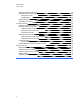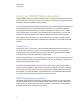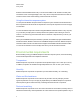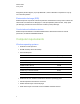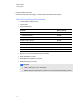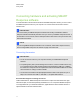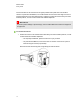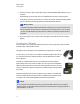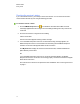User Manual
Table Of Contents
- Important information
- Chapter 1: About the SMART Response system
- Chapter 2: Getting started
- Using your SMART Response system
- Environmental requirements
- Computer requirements
- Connecting hardware and activating SMART Response software
- Activating SMART Response software
- Selecting how students answer questions
- Starting SMART Response LE software the first time
- Asking instant questions
- Setting up Teacher Tools
- Creating a class list
- Editing a class list
- Chapter 3: Using SMART Response software
- About SMART Notebook software
- Creating assessments
- Adding questions to the assessment
- About question types
- Adding questions using the Insert Question wizard
- About intelligent expression grading
- Creating answer keys
- Importing questions from a Word document
- Example Word document question formats
- Importing questions from an XML or SQZ file
- Importing questions from a PDF file
- PDF document formatting
- Importing questions from ExamView HTML
- Exporting ExamView tests
- About ExamView HTML question importing
- Setting answers for imported questions
- Adding choices to a question
- Tagging questions
- Starting and connecting to a class
- Connecting to the class
- Disconnecting students from a class
- Using clickers
- Completing assessments
- Chapter 4: Reviewing, printing and exporting assessment results
- Chapter 5: Maintaining your SMART Response system
- Appendix A: Hardware environmental compliance
- Waste Electrical and Electronic Equipment Regulations (WEEE directive)
- Restriction of Certain Hazardous Substances (RoHS directive)
- Batteries
- Packaging
- Covered electronic devices
- China’s Electronic Information Products regulations
- U.S. Consumer Product Safety Improvement Act
- California Air Resources Board – Airborne Toxic Control Measure
- Restriction of Certain Chemicals (REACH directive)
Chapter 2: Getting started
Using your SMART Response system 7
Teacher Tools 7
SMART Response system hardware 7
Using the interactive response system 8
Environmental requirements 8
Temperature 8
Humidity 8
Water and fluid resistance 8
Dust and scratching 8
Electrostatic discharge (ESD) 9
Conducted and radiated emissions 9
Computer requirements 9
Windows operating systems 9
Mac OS X operating system software 10
Connecting hardware and activating SMART Response software 11
Connecting the receiver 11
Recommended height for mounting the receiver 11
Extending the USB cable 13
Checking the receiver’s status 14
Activating SMART Response software 15
Activating SMART Response CE software 16
Activating SMART Response VE software 16
Selecting how students answer questions 17
Multiple SMART Response devices mode limitations 19
Why don't I use Multiple SMART Response devices mode all the time? 19
Starting SMARTResponse LE software the first time 20
Pairing student clickers 20
Assigning clicker IDs 21
Asking instant questions 22
Setting up Teacher Tools 23
Starting Teacher Tools 23
Starting Teacher Tools in CE mode using SMARTSync Class List Server 24
Creating a SMART Teacher file 24
Chapter 2
5