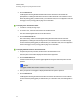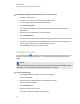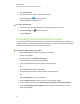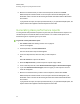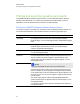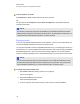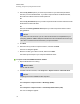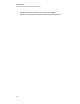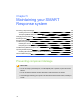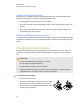User Manual
Table Of Contents
- Important information
- Chapter 1: About the SMART Response system
- Chapter 2: Getting started
- Using your SMART Response system
- Environmental requirements
- Computer requirements
- Connecting hardware and activating SMART Response software
- Activating SMART Response software
- Selecting how students answer questions
- Starting SMART Response LE software the first time
- Asking instant questions
- Setting up Teacher Tools
- Creating a class list
- Editing a class list
- Chapter 3: Using SMART Response software
- About SMART Notebook software
- Creating assessments
- Adding questions to the assessment
- About question types
- Adding questions using the Insert Question wizard
- About intelligent expression grading
- Creating answer keys
- Importing questions from a Word document
- Example Word document question formats
- Importing questions from an XML or SQZ file
- Importing questions from a PDF file
- PDF document formatting
- Importing questions from ExamView HTML
- Exporting ExamView tests
- About ExamView HTML question importing
- Setting answers for imported questions
- Adding choices to a question
- Tagging questions
- Starting and connecting to a class
- Connecting to the class
- Disconnecting students from a class
- Using clickers
- Completing assessments
- Chapter 4: Reviewing, printing and exporting assessment results
- Chapter 5: Maintaining your SMART Response system
- Appendix A: Hardware environmental compliance
- Waste Electrical and Electronic Equipment Regulations (WEEE directive)
- Restriction of Certain Hazardous Substances (RoHS directive)
- Batteries
- Packaging
- Covered electronic devices
- China’s Electronic Information Products regulations
- U.S. Consumer Product Safety Improvement Act
- California Air Resources Board – Airborne Toxic Control Measure
- Restriction of Certain Chemicals (REACH directive)
Chapter 5: Maintaining your SMART
Responsesystem
Preventing component damage 103
Cleaning the receiver and clickers 104
Transporting SMART Response hardware 104
Changing the clicker batteries 104
Resetting clickers 105
Receiver indicator lights 105
Troubleshooting the receiver 106
Resetting the receiver 106
Interpreting the receiver indicator lights 106
Troubleshooting SMARTResponseCE connection issues 107
Importing student responses 107
Finalizing disconnected students' results in Teacher Tools 108
Other troubleshooting tips 109
Preventing component damage
C C A U T I O N
l Do not use sharp or pointed objects, such as ballpoint pens or pointers, to press the clicker
buttons.
l Do not use abrasive erasers or harsh chemicals to clean the receiver or clickers.
l Avoid setting up and using your system in an area with excessive levels of dust, humidity or
smoke.
Chapter 5
103