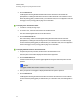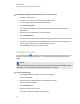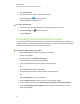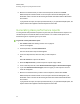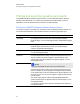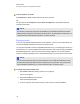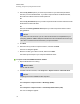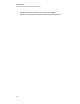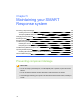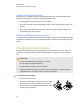User Manual
Table Of Contents
- Important information
- Chapter 1: About the SMART Response system
- Chapter 2: Getting started
- Using your SMART Response system
- Environmental requirements
- Computer requirements
- Connecting hardware and activating SMART Response software
- Activating SMART Response software
- Selecting how students answer questions
- Starting SMART Response LE software the first time
- Asking instant questions
- Setting up Teacher Tools
- Creating a class list
- Editing a class list
- Chapter 3: Using SMART Response software
- About SMART Notebook software
- Creating assessments
- Adding questions to the assessment
- About question types
- Adding questions using the Insert Question wizard
- About intelligent expression grading
- Creating answer keys
- Importing questions from a Word document
- Example Word document question formats
- Importing questions from an XML or SQZ file
- Importing questions from a PDF file
- PDF document formatting
- Importing questions from ExamView HTML
- Exporting ExamView tests
- About ExamView HTML question importing
- Setting answers for imported questions
- Adding choices to a question
- Tagging questions
- Starting and connecting to a class
- Connecting to the class
- Disconnecting students from a class
- Using clickers
- Completing assessments
- Chapter 4: Reviewing, printing and exporting assessment results
- Chapter 5: Maintaining your SMART Response system
- Appendix A: Hardware environmental compliance
- Waste Electrical and Electronic Equipment Regulations (WEEE directive)
- Restriction of Certain Hazardous Substances (RoHS directive)
- Batteries
- Packaging
- Covered electronic devices
- China’s Electronic Information Products regulations
- U.S. Consumer Product Safety Improvement Act
- California Air Resources Board – Airborne Toxic Control Measure
- Restriction of Certain Chemicals (REACH directive)
Printing and exporting questions and results
Using SMART Notebook software's Response menu, you can create hard copies of questions,
handouts and student results. You can also export questions and student results to an Excel
spreadsheet, a comma separated values (CSV) file or an HTML web page.
Printing from SMARTNotebook software's Response menu
You can print a variety of information from the Response menu in SMART Notebook software. You
can create and include header, footer and date information, and select a page range to print.
Print option Description
Thumbnails On one page, print up to six full-color, reduced images of SMART
Notebook pages. You can include page numbers, image borders and page
titles.
Handouts On one page, print up to three full-color, reduced images of SMART
Notebook pages, with ruled lines for notes. You can include page
numbers, image borders and page titles.
Full page On one page, print a full-color image of a SMART Notebook question page.
You can include page numbers.
Questions Print several questions on a page. If the question page doesn't have any
objects or images, only the text appears. If there are objects on the
question page, a full-color thumbnail of the question appears. You can
include page numbers.
Results
N N O T E
This option is available only after you stop your assessment.
Print several questions on a page. If the question page doesn't have any
objects or images, only the text appears on the page. If there are objects
on the question page, a full-color thumbnail of the question appears. In the
Print Preview view, you can click the question to toggle from thumbnail to
text-only format.
The correct answer and the student’s response appear beside each
question, and the total score appears at the top of the first page. You can
include page numbers.
You can print a summary of the results for all students in the class list or
for selected students.
C H A P T E R 4
Reviewing, printing and exporting assessment results
99