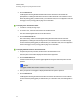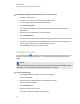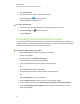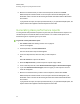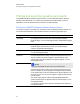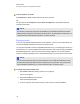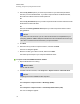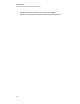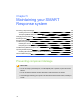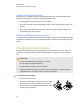User Manual
Table Of Contents
- Important information
- Chapter 1: About the SMART Response system
- Chapter 2: Getting started
- Using your SMART Response system
- Environmental requirements
- Computer requirements
- Connecting hardware and activating SMART Response software
- Activating SMART Response software
- Selecting how students answer questions
- Starting SMART Response LE software the first time
- Asking instant questions
- Setting up Teacher Tools
- Creating a class list
- Editing a class list
- Chapter 3: Using SMART Response software
- About SMART Notebook software
- Creating assessments
- Adding questions to the assessment
- About question types
- Adding questions using the Insert Question wizard
- About intelligent expression grading
- Creating answer keys
- Importing questions from a Word document
- Example Word document question formats
- Importing questions from an XML or SQZ file
- Importing questions from a PDF file
- PDF document formatting
- Importing questions from ExamView HTML
- Exporting ExamView tests
- About ExamView HTML question importing
- Setting answers for imported questions
- Adding choices to a question
- Tagging questions
- Starting and connecting to a class
- Connecting to the class
- Disconnecting students from a class
- Using clickers
- Completing assessments
- Chapter 4: Reviewing, printing and exporting assessment results
- Chapter 5: Maintaining your SMART Response system
- Appendix A: Hardware environmental compliance
- Waste Electrical and Electronic Equipment Regulations (WEEE directive)
- Restriction of Certain Hazardous Substances (RoHS directive)
- Batteries
- Packaging
- Covered electronic devices
- China’s Electronic Information Products regulations
- U.S. Consumer Product Safety Improvement Act
- California Air Resources Board – Airborne Toxic Control Measure
- Restriction of Certain Chemicals (REACH directive)
8. Browse to the location where you want to save the report file, and then click Create.
SMART Response software creates one or more reports as PDF files that appear in your
default PDF viewer. The files are named using the student name and ID and the date the files
were created.
If you generate one report, the report opens automatically. If you generated multiple reports, the
reports' folder location appears in Windows Explorer or Mac Finder.
Generating class performance reports
You can generate class performance reports at any time after your assessments are complete. You
can tailor the reports to include all classes or select classes. You can also create reports on all
assessment types or on specific types of your choice.
g To generate a class performance report
1. Start Teacher Tools. See Starting Teacher Tools on page 23.
Teacher Tools appears.
2. In the Reports area, click Class Performance.
The Class Performance Report window appears.
3. In the Class drop-down list, select the class you want a report for.
OR
Select All classes for a report on all classes.
4. Define the Report Period if you want a report for a specific range of dates.
5. In the Include drop-down list, select Selected assessment types or All assessment types.
6. If you chose Selected assessment types, select the types you want a report for from the
check list that appears.
7. Browse to the locations where you want to save the report file, and then click Create.
SMART Response software creates one or more reports as PDF files that appear in your
default PDF viewer. The files are named using the class name and ID and the date the files
were created.
If you generate one report, the report opens automatically. If you generated multiple reports, the
reports' folder location appears in Windows Explorer or Mac Finder.
C H A P T E R 4
Reviewing, printing and exporting assessment results
98