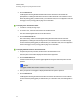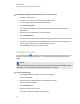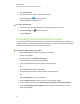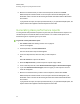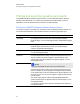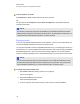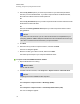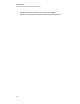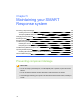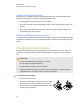User Manual
Table Of Contents
- Important information
- Chapter 1: About the SMART Response system
- Chapter 2: Getting started
- Using your SMART Response system
- Environmental requirements
- Computer requirements
- Connecting hardware and activating SMART Response software
- Activating SMART Response software
- Selecting how students answer questions
- Starting SMART Response LE software the first time
- Asking instant questions
- Setting up Teacher Tools
- Creating a class list
- Editing a class list
- Chapter 3: Using SMART Response software
- About SMART Notebook software
- Creating assessments
- Adding questions to the assessment
- About question types
- Adding questions using the Insert Question wizard
- About intelligent expression grading
- Creating answer keys
- Importing questions from a Word document
- Example Word document question formats
- Importing questions from an XML or SQZ file
- Importing questions from a PDF file
- PDF document formatting
- Importing questions from ExamView HTML
- Exporting ExamView tests
- About ExamView HTML question importing
- Setting answers for imported questions
- Adding choices to a question
- Tagging questions
- Starting and connecting to a class
- Connecting to the class
- Disconnecting students from a class
- Using clickers
- Completing assessments
- Chapter 4: Reviewing, printing and exporting assessment results
- Chapter 5: Maintaining your SMART Response system
- Appendix A: Hardware environmental compliance
- Waste Electrical and Electronic Equipment Regulations (WEEE directive)
- Restriction of Certain Hazardous Substances (RoHS directive)
- Batteries
- Packaging
- Covered electronic devices
- China’s Electronic Information Products regulations
- U.S. Consumer Product Safety Improvement Act
- California Air Resources Board – Airborne Toxic Control Measure
- Restriction of Certain Chemicals (REACH directive)
4. Click the Results tab.
A table appears showing detailed information about each assessment the student has
participated in, including the date and the score the student achieved. If the student's score is
below the passing grade you defined when you created the class, the score appears in red. See
Changing a class's passing grade on page 37 for information.
g To display class assessment results
1. If a class is currently running, stop it.
2. In Teacher Tools, select the class name in the Gradebook area.
The class window appears with the Home tab selected.
3. Click the Assessments tab.
After a short delay, a table of results appears listing all assessments that the class has
participated in, including the class average score for each assessment. If the class average
score is below the passing grade you defined when you created the class, the score appears in
red. See Changing a class's passing grade on page 37 for information.
g To display detailed results for each assessment
1. Complete the previous procedure, and then select the assessment's row.
The lower pane of the window displays the assessment's properties.
2. Click the Performance tab.
A Student Achievement per Question graph appears showing the student responses to each
question.
N N O T E
The graph is hidden when Teacher Tools is in Privacy mode.
3. Place your pointer over the graph to display details about the specific questions.
4. Click the Results tab.
A table appears showing the mark each student received for the assessment. If the student's
score is below the passing grade you defined when you created the class, the mark appears in
red.
C H A P T E R 4
Reviewing, printing and exporting assessment results
95