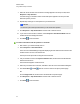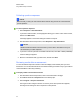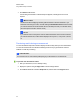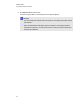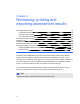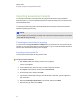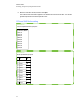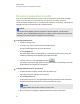User Manual
Table Of Contents
- Important information
- Chapter 1: About the SMART Response system
- Chapter 2: Getting started
- Using your SMART Response system
- Environmental requirements
- Computer requirements
- Connecting hardware and activating SMART Response software
- Activating SMART Response software
- Selecting how students answer questions
- Starting SMART Response LE software the first time
- Asking instant questions
- Setting up Teacher Tools
- Creating a class list
- Editing a class list
- Chapter 3: Using SMART Response software
- About SMART Notebook software
- Creating assessments
- Adding questions to the assessment
- About question types
- Adding questions using the Insert Question wizard
- About intelligent expression grading
- Creating answer keys
- Importing questions from a Word document
- Example Word document question formats
- Importing questions from an XML or SQZ file
- Importing questions from a PDF file
- PDF document formatting
- Importing questions from ExamView HTML
- Exporting ExamView tests
- About ExamView HTML question importing
- Setting answers for imported questions
- Adding choices to a question
- Tagging questions
- Starting and connecting to a class
- Connecting to the class
- Disconnecting students from a class
- Using clickers
- Completing assessments
- Chapter 4: Reviewing, printing and exporting assessment results
- Chapter 5: Maintaining your SMART Response system
- Appendix A: Hardware environmental compliance
- Waste Electrical and Electronic Equipment Regulations (WEEE directive)
- Restriction of Certain Hazardous Substances (RoHS directive)
- Batteries
- Packaging
- Covered electronic devices
- China’s Electronic Information Products regulations
- U.S. Consumer Product Safety Improvement Act
- California Air Resources Board – Airborne Toxic Control Measure
- Restriction of Certain Chemicals (REACH directive)
Reviewing assessment results
After you run and stop an assessment, Teacher Tools records the class results and each student's
results. At any time after you run an assessment, you can review the student, question or
assessment results and performance. If you ask a series of questions consecutively, their results are
aggregated so that you can review them as a single assessment.
N N O T E
Use discretion when displaying sensitive information to all class members. To hide sensitive
information, click the Privacy: Off indicator before you display student or assessment results. See
Adjusting privacy and alert options on page 25 for more information.
g To display student results
1. If a class is running, stop it.
2. In Teacher Tools, select the class name in the Gradebook area.
The class window appears with the Home tab selected.
3. Click the Students tab.
After a short delay, a table of results appears. If you previously turned on Privacy mode, the
student IDs and average scores appear as gray shapes in the table.
4.
If Privacy mode is on, click the Privacy: On indicator .
The columns of the table of class results show the student names, ID and average score for all
the assessments each student has participated in.
g To display detailed results for each student
1. Complete the above procedure, and then select the student's row.
The student's information appears in the lower pane.
2. Click the Performance tab.
An Assessment Results over Time graph appears showing the student's results compared to
the class average for all assessments since the first assessment was run.
N N O T E
The graph is hidden when Teacher Tools is in Privacy mode.
3. Place your pointer over the graph to display details about the specific assessment.
C H A P T E R 4
Reviewing, printing and exporting assessment results
94