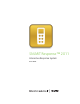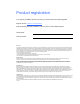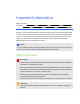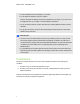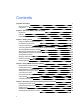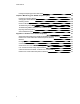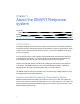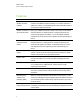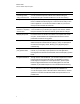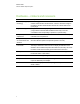User Manual
Table Of Contents
- Important information
- Chapter 1: About the SMART Response system
- Chapter 2: Getting started
- Using your SMART Response system
- Environmental requirements
- Computer requirements
- Connecting hardware and activating SMART Response software
- Activating SMART Response software
- Selecting how students answer questions
- Starting SMART Response LE software the first time
- Asking instant questions
- Setting up Teacher Tools
- Creating a class list
- Editing a class list
- Chapter 3: Using SMART Response software
- About SMART Notebook software
- Creating assessments
- Adding questions to the assessment
- About question types
- Adding questions using the Insert Question wizard
- About intelligent expression grading
- Creating answer keys
- Importing questions from a Word document
- Example Word document question formats
- Importing questions from an XML or SQZ file
- Importing questions from a PDF file
- PDF document formatting
- Importing questions from ExamView HTML
- Exporting ExamView tests
- About ExamView HTML question importing
- Setting answers for imported questions
- Adding choices to a question
- Tagging questions
- Starting and connecting to a class
- Connecting to the class
- Disconnecting students from a class
- Using clickers
- Completing assessments
- Chapter 4: Reviewing, printing and exporting assessment results
- Chapter 5: Maintaining your SMART Response system
- Appendix A: Hardware environmental compliance
- Waste Electrical and Electronic Equipment Regulations (WEEE directive)
- Restriction of Certain Hazardous Substances (RoHS directive)
- Batteries
- Packaging
- Covered electronic devices
- China’s Electronic Information Products regulations
- U.S. Consumer Product Safety Improvement Act
- California Air Resources Board – Airborne Toxic Control Measure
- Restriction of Certain Chemicals (REACH directive)
Hardware – clickers and receivers
Feature Description
Radio frequency (RF)
technology
RF technology provides a reliable wireless connection between the
student clickers and the central receiver. You don’t need a line of sight to
the clickers, and the clickers and the receiver can connect within a 100'
(30 m) range.
Ergonomic design
Designed to fit comfortably in young hands or to lie flat on a desk. Even
young students find the durable handheld clickers easy to use and
comfortable to hold. Responding to questions is quick and easy.
Ability to input math
expressions
XE clickers have dedicated buttons that enable students to enter complex
math and science expressions.
Ability to enter symbols
as well as letters with
diacritics
In XEmode, you can enter common math and science symbols. You can
also enter diacritics (letters with special symbols or accents).
LCD screen The easy-to-read LCD screen has room to display several lines of text.
Students can see whether responses have been sent, and they can review
the status of their clicker’s battery power and network connection.
Descriptive icons Icons on the LCD screen enable students to monitor the battery power and
the network status of their clicker.
Extended battery life Each clicker uses long-lasting AA or AAA batteries.
Easy connection The receiver connects to a computer using a USB cable, and it doesn’t
require an additional power adapter.
Flexible installation
The receiver weighs just under 6 oz. (165 g) and easily mounts onto walls,
desks or tables.
C H A P T E R 1
About the SMARTResponse system
4