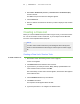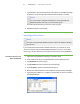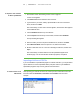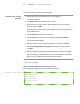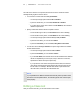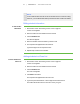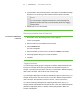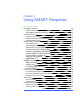User's Manual
Table Of Contents
- Important information
- About SMART Response
- Installing SMART Response
- Getting started
- Using SMART Response
- About SMART Notebook
- Creating Assessments
- Adding questions to the assessment
- About question types
- About intelligent expression grading
- Adding questions using the Insert Question wizard
- Importing questions from a Word document
- Example Word document question formats
- Importing questions from an XML or SQZ file
- Importing questions from a PDF file
- Adding choices to a question
- Tagging questions
- Starting and connecting to a class
- Disconnecting students from a class
- Using clickers
- Completing assessments
- Reviewing, printing and exporting assessment results
- Maintaining SMART Response
- Hardware environmental compliance
- Waste Electrical and Electronic Equipment Regulations (WEEE directive)
- Restriction of Certain Hazardous Substances (RoHS directive)
- Batteries
- Packaging
- Covered Electronics Devices
- China’s Electronic Information Products regulations
- U.S. Consumer Product Safety Improvement Act
- California Air Resource Board – Airborne Toxic Control Measure
- Restriction of Certain Chemicals (REACH directive)
- Customer support
3 1
N O T E
You're unable to edit a class list or remove students from it if a class is running.
However, you can add students and import class lists after a class has started.
Editing student information
To edit student
information
1. Start Teacher Tools. See Starting Teacher Tools on page 23.
Teacher Tools appears.
2. Select the class from the Gradebook area on the left.
3. Click the Students tab.
The class list appears.
4. Select the student whose information you want to edit.
5. The Properties tab appears below the class list.
Type the changes into the Properties boxes.
6. Repeat steps 4 and 5 for each student.
Adding students to a Class List
To add a student to a
Class List
1. Start Teacher Tools. See Starting Teacher Tools on page 23.
Teacher Tools appears.
2. Select the class from the Gradebook area on the left.
3. Click the Students tab.
The Class List appears.
4. Click Add on the toolbar.
The Properties tab appears below the Class List.
5. Type a unique number between 1 and 15 digits in the Student ID box.
The student information saves to the Class List as you type it.
| C H A P T E R 3 – G E T T I N G S T A R T E D