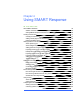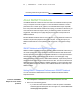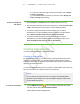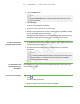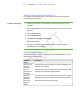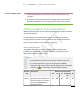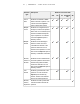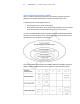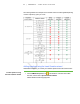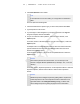User's Manual
Table Of Contents
- Important information
- About SMART Response
- Installing SMART Response
- Getting started
- Using SMART Response
- About SMART Notebook
- Creating Assessments
- Adding questions to the assessment
- About question types
- About intelligent expression grading
- Adding questions using the Insert Question wizard
- Importing questions from a Word document
- Example Word document question formats
- Importing questions from an XML or SQZ file
- Importing questions from a PDF file
- Adding choices to a question
- Tagging questions
- Starting and connecting to a class
- Disconnecting students from a class
- Using clickers
- Completing assessments
- Reviewing, printing and exporting assessment results
- Maintaining SMART Response
- Hardware environmental compliance
- Waste Electrical and Electronic Equipment Regulations (WEEE directive)
- Restriction of Certain Hazardous Substances (RoHS directive)
- Batteries
- Packaging
- Covered Electronics Devices
- China’s Electronic Information Products regulations
- U.S. Consumer Product Safety Improvement Act
- California Air Resource Board – Airborne Toxic Control Measure
- Restriction of Certain Chemicals (REACH directive)
- Customer support
3 6
Reviewing results during an assessment 66
About SMART Notebook
Use SMART Notebook software to save notes written on a SMART interactive product
or at your computer as a series of pages. You can use SMART Notebook to create a
presentation full of colorful clip art, graphics, text and Adobe Flash Player compatible
files. Then present that SMART Notebook file, keeping your audience’s attention as you
move and interact with these objects. When your audience provides comments and
suggestions, write their input on a page using the pen tray tools or the pen buttons in
SMART Notebook.
Because SMART Notebook works on many platforms, you can share files created on a
Windows computer with people who use a Mac computer. You can also export your
SMART Notebook file as a cross-platform HTML or PDF file, or as a series of image
files.
SMART Notebook with SMART Response
SMART’s addition of SMART Response software to SMART Notebook means that you
can create question sets, import questions from Microsoft Word or XML files and start
and stop question sessions directly from SMART Notebook. You can export the class’s
and individual students’ results to a Microsoft Excel file or an HTML page. Using
SMART Response’s printing feature, create handout materials, copies of the questions
and graded results pages for each student and for the class. This section introduces the
SMART Response software features in SMART Notebook. For more information about
using other SMART Notebook features, refer to SMART Notebook’s online Help or the
SMART website
Setting SMART Response Preferences in SMART Notebook
You can customize the default behavior of some of SMART Notebook's SMART
Response features.
To define how SMART
Response inserts instant
questions
1. Select Response > Preferences from the SMART Notebook menu bar.
2. Select one of the following options:
o
If you want the Insert Question button to insert the question on a SMART
Notebook page that already has notes or images on it, select Insert on the
current page when possible.
| C H A P T E R 4 – U S I N G S M A R T R E S P O N S E