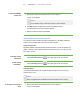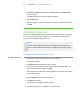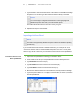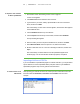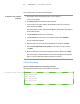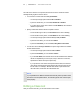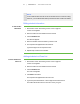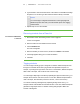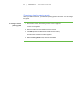User's Manual
Table Of Contents
- Important information
- About SMART Response
- Installing SMART Response
- Getting started
- Using SMART Response
- About SMART Notebook
- Creating Assessments
- Adding questions to the assessment
- About question types
- About intelligent expression grading
- Adding questions using the Insert Question wizard
- Importing questions from a Word document
- Example Word document question formats
- Importing questions from an XML or SQZ file
- Importing questions from a PDF file
- Adding choices to a question
- Tagging questions
- Starting and connecting to a class
- Disconnecting students from a class
- Using clickers
- Completing assessments
- Reviewing, printing and exporting assessment results
- Maintaining SMART Response
- Hardware environmental compliance
- Waste Electrical and Electronic Equipment Regulations (WEEE directive)
- Restriction of Certain Hazardous Substances (RoHS directive)
- Batteries
- Packaging
- Covered Electronics Devices
- China’s Electronic Information Products regulations
- U.S. Consumer Product Safety Improvement Act
- California Air Resource Board – Airborne Toxic Control Measure
- Restriction of Certain Chemicals (REACH directive)
- Customer support
3 2
6. Type a student's name in the Name boxes. The student's e-mail address and tags
are optional. You can also type name and ID information directly in the table.
N O T E
You can use tags to categorize the students in custom groupings that
SMART Response uses when you create student reports. See Tagging
students below.
7. Repeat steps 4 to 6 for each student.
Removing students from a Class List
To remove a student from
a class list
1. Start Teacher Tools. See Starting Teacher Tools on page 23.
Teacher Tools appears.
2. Select the class from the Gradebook area on the left.
3. Click the Students tab.
The Class List appears.
4. Select the student you want to remove, and then click Delete on the toolbar.
5. A message appears asking you to confirm the deletion.
6. Click Yes.
Tagging students
You can use tags to identify groups or categories of students. SMART Response uses
the tags to sort student results when you generate class performance reports. For
example, if you assign the tags “Senior” and “Junior” to the students, SMART Response
adds a chart to the report, with one bar for each of the two tags.
You can assign multiple tags to a student by separating the tags with a semicolon (;), for
example “Senior;Honors” and “Junior;Honors”. In this case, SMART Response adds a
chart to the report, with three bars (one each for “Senior”, “Junior” and “Honors”).
You can also create tag subcategories by separating the tags with a colon (:). An
example would be “Gender:Male” and “Gender:Female”. In this case, SMART Response
generates a single report section for “Gender” showing data grouped in “Male” and
“Female” subcategories.
| C H A P T E R 3 – G E T T I N G S T A R T E D