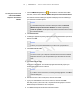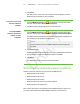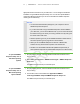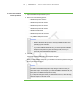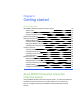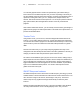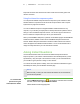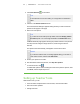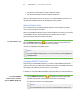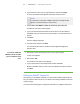User's Manual
Table Of Contents
- Important information
- About SMART Response
- Installing SMART Response
- Getting started
- Using SMART Response
- About SMART Notebook
- Creating Assessments
- Adding questions to the assessment
- About question types
- About intelligent expression grading
- Adding questions using the Insert Question wizard
- Importing questions from a Word document
- Example Word document question formats
- Importing questions from an XML or SQZ file
- Importing questions from a PDF file
- Adding choices to a question
- Tagging questions
- Starting and connecting to a class
- Disconnecting students from a class
- Using clickers
- Completing assessments
- Reviewing, printing and exporting assessment results
- Maintaining SMART Response
- Hardware environmental compliance
- Waste Electrical and Electronic Equipment Regulations (WEEE directive)
- Restriction of Certain Hazardous Substances (RoHS directive)
- Batteries
- Packaging
- Covered Electronics Devices
- China’s Electronic Information Products regulations
- U.S. Consumer Product Safety Improvement Act
- California Air Resource Board – Airborne Toxic Control Measure
- Restriction of Certain Chemicals (REACH directive)
- Customer support
1 6
9. Click Finish.
Now that you have your license code, complete the following steps to activate
SMART Response software on other computers.
To find the license code
after the software is
activated
1.
Click the SMART Response icon in the Windows notification area or Mac
menu bar, and then select About SMART Response.
2. Record the license code that appears on the Description tab.
To activate SMART
Response assessment
software on other
computers
1.
Click the SMART Response icon in the Windows notification area or Mac
menu bar, and then select Activate SMART Response Assessment Software.
The SMART Response Software Evaluation dialog box appears and displays the
time remaining in your software evaluation period.
N O T E
You don't need to connect your SMART Response receiver during this
procedure
2. Click Activate Now.
If a dialog box appears requesting a password, type an administrator's password.
3. Type your license code and e-mail address, and then click Next.
4. Click Finish.
Your SMART Response assessment software activates.
Selecting how students answer questions
Students can answer questions using one of these available devices:
l SMART Response PE clickers
l SMART Response LE clickers
l SMART Response XE clickers
l SMART Notebook SE software on student computers
l SMART Response VE using PDAs
Each of these devices has a corresponding mode in SMART Response. When you or
your system administrator first installed SMART Response, you selected the
| C H A P T E R 2 – I N S T A L L I N G S M A R T R E S P O N S E