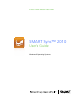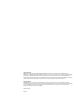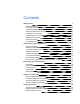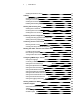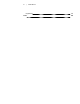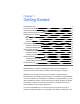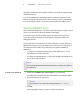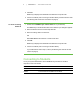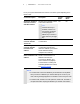Whiteboard Accessories User Manual
Getting Started
Starting SMART Sync 2
Connecting to Students 3
Transferring Students to Your Class 5
Working with Teacher IDs and Classes 5
Navigating the User Interface 6
Views 7
Main Toolbar and Menus 8
Group Tabs 8
Students List 9
Customizing the User Interface 10
Showing or Hiding Toolbars 10
Setting the Selection Method 10
Working with Thumbnails 11
Rearranging Thumbnails 11
Resizing Thumbnails 12
Changing Thumbnail Information 12
Working with Groups 13
Changing the Type of Class 13
Creating, Editing and Deleting Groups 14
Exiting SMART Sync 15
With SMART Sync™ classroom management software, you can manage your
classroom and communicate with your students without leaving your computer.
SMART Sync lets you observe and control your students’ computers using the
Thumbnails view, which displays real-time images of your students’ computer desktops.
You can customize this view’s appearance. In addition to viewing the desktops, you can
capture snapshots of students’ screens, take control of students’ desktops, temporarily
lock students’ computers, remotely shut down students’ computers, block Internet
access and block the use of specific applications.
You can also use SMART Sync to communicate with your entire class, a group of
students or an individual student. You can broadcast your desktop, conduct polls, send
Chapter 1