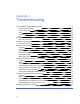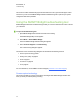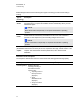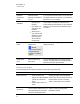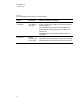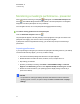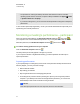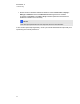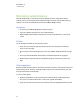Computer Accessories User Manual
This section includes troubleshooting topics and information on how to get technical support. It also
shows how you can use the SMARTBridgit software troubleshooting tool to optimize your system
configuration and resolve problems.
Using the SMARTBridgit troubleshooting tool
SMARTBridgit software has a troubleshooting tool that you can use to determine the cause of issues
you could have.
g To open the troubleshooting tool
1. Open SMARTBridgit client software and create a test meeting.
The SMARTBridgit lobby screen appears.
2. Select Menu > About SMART Bridgit.
The About SMART Bridgit Software dialog box appears.
3. Select Technical Support > Troubleshooting.
The Troubleshooting dialog box appears.
The features of the Troubleshooting dialog box are described in the following sections:
l Screen capture technology below
l Sharing color quality on page 60
l Audio on page 61
l Connection on page 62
l Ink on page 62
For more assistance, contact SMART Technical Support (smarttech.com/contactsupport).
Screen capture technology
This section provides an overview of the various technologies that SMARTBridgit software uses
when you share your desktop during a meeting.
A P P E N D I X A
Troubleshooting
58