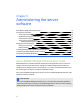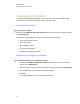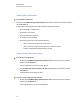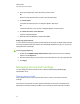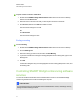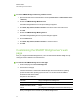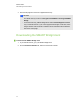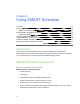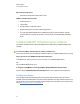Computer Accessories User Manual
g To control SMARTBridgit conferencing software services
1. Open the Windows Services administration console (Control Panel > Administrative Tools
> Services).
2. Double-click SMART Bridgit Master Service.
The SMART Bridgit Master Service Properties dialog box appears.
3. Click Start, Stop, Pause, Restart or Resume in the General tab to control the service.
4. Click OK.
5. Double-click SMART Bridgit Meeting Service.
The SMART Bridgit Meeting Service Properties dialog box appears.
6. Click the General tab.
7. Click Start, Stop, Pause, Restart or Resume to control the service.
8. Click OK.
Customizing the SMARTBridgit server's web
page
After you configure the SMARTBridgit Servers, users can download the SMARTBridgit client by
visiting the server's address in an internet browser.
g To customize the SMARTBridgit server's web page
1. Create a web page file called CustomPage.htm.
2. Customize the web page.
It should contain links to download the SMARTBridgit client for both Windows operating
systems and Mac OS X operating system software. You can also include the SMART
Scheduler Outlook add-in installer.
The paths for these files are:
Windows http://yourbridgitserverurl/Bridgit.exe
Mac OS X http://yourbridgitserverurl/Bridgit.zip
SMART Scheduler Outlook
Add-in
http://
yourbridgitserverurl/BridgitSchedulerOutlookAddinSetup.msi
where yourbridgitserverurl is the URL of your SMARTBridgit server.
C H A P T E R 5
Administering the server software
42