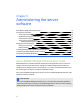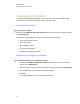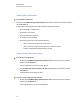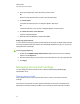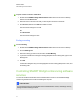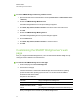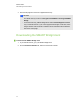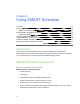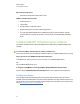Computer Accessories User Manual
Viewing status information
g To view status information
3. Double-click the SMART Bridgit Administration Tools shortcut on the server's desktop, and then
click the Servers tab.
A table of active servers appears. The table includes the following information:
l Server IP address or domain name
l A description of the server
l The port being used for the server
l The number of active meetings
l The server’s status, which can include the following:
o
Alive - the server is active and users can connect.
o
Offline - the server is offline or the local server is unable to contact it
o
On hold - an administrator placed the server on hold
Viewing and saving usage reports
g To view server usage reports
1. Double-click the SMART Bridgit Administration Tools shortcut on the server's desktop,
and then click the Report tab.
A server usage report for the current week appears.
2. Use the Report start date and Report end date calendars to select report dates, and then
click Refresh.
A report appears for the period you select.
g To save a server usage report as a text file
1. Double-click the SMART Bridgit Administration Tools shortcut on the server's desktop,
and then click the Report tab.
A server usage report for the current week appears.
C H A P T E R 5
Administering the server software
39