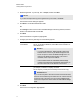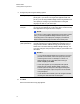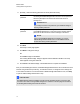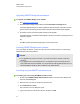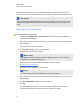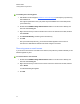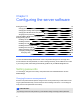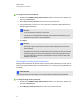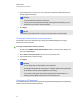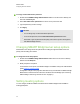Computer Accessories User Manual
4. Read the agreement. If you accept, click I accept, and then click Next.
N N O T E
If you want to keep a hard copy of the agreement for your records, click Print.
The Destination Folder dialog box appears.
5. Click Next to use the default destination folder.
OR
Click Change to select a new location for SMARTBridgit conferencing software, and then
browse to the desired folder and click OK.
6. Click Next.
The Server Address Configuration page appears.
7. Configure your server by selecting one of the following options:
IPv4 address and
IPv6 address
The installation software detects all IP addresses assigned to the
server. To use all the addresses, select All in the IPv4 address or
IPv6 address box.
N N O T E S
o
If you select all addresses, SMARTBridgit conferencing
software clients can use any IP address assigned to the
server computer to contact the SMARTBridgit server. To
restrict the IP addresses through which your server is
reachable, select a specific IP address.
o
If the IP address fields are unavailable, SMARTBridgit
conferencing software has automatically detected that you
don’t have more than one IP address to choose from.
Public domain name
Each SMARTBridgit server requires a fully qualified domain name
(for example, conference.company.com:88 or
server.company.com:88) or a host name (for LAN access only).
I I M P O R T A N T
If you use the computer’s network host name as the domain name,
the server is accessible only from within the LAN. Internet users do
not have access to the server. Do not mix fully qualified domain
names and computer host names within the same SMARTBridgit
GSN.
8. Click Next.
The Server Port Configuration page appears.
C H A P T E R 2
Installing SMARTBridgit software
17