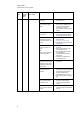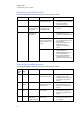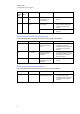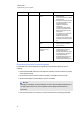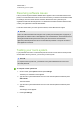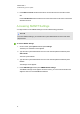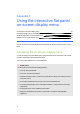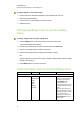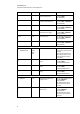User manual
A P P E N D I X A
Using the interactive flat panel on-screen display menu
52
To replace batteries in the remote control
1. Press the tab on the underside of the remote control and then open the cover.
2. Remove the existing batteries.
3. Insert two new 1.5V AAA batteries in the remote control.
4. Replace the cover.
Changing settings in the on-screen display
menu
To change settings in the on-screen display menu
1. Press the MENU button on the remote control or the menu control panel.
The on-screen display menu appears.
2. Press the up and down arrows to select a menu and then press SET or OK.
3. Press the up and down arrows to select a menu option.
4. Press the left and right arrows to change the menu option’s setting.
OR
Press the right arrow to open the menu option’s submenu. (Repeat steps 3 and 4 to change
settings in the submenu.)
5. Press MENU until the on-screen menu closes.
Small and large room on-screen display menu
Option Values Function Notes (if any)
PICTURE
PICTURE MODE STANDARD
CINEMA/sRGB
SPORT
GAME
USER
AMBIENT
DYNAMIC
Sets the picture mode Select USER to customise
brightness, contrast, sharpness
and otherPICTURE options.
Select AMBIENT to set
brightness based on the
illuminance level of the room and
to customise all other PICTURE
options.
Select one of this option’s other
values to set brightness, contrast,
sharpness and other PICTURE
options to default values.
Alternatively, you can press the
PICTUREMODE button on the
remote control.