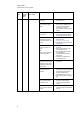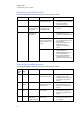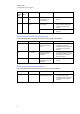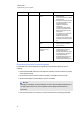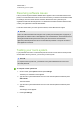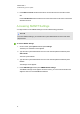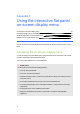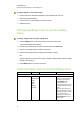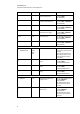User manual
C H A P T E R 6
Troubleshooting your roomsystem
49
Resolving software issues
If the Lync Room System software calendar doesn’t appear on the console and interactive flat
panels, or if it indicates that the room is free for 24 hours when you know that is has been booked
for meetings, there is an issue with the connection between the room system and your
organisation’s Microsoft Exchange server. For assistance with these and other network issues,
contact your organisation’s network administrator.
For all other issues with Lync Room System software, contact Microsoft for support.
N O T E
Users can share PowerPoint files using the room system (see Presenting files on page 26). If
participants are unable to write or draw digital ink over a PowerPoint file, ensure that the user is
sharing the PowerPoint file (and not the screen, part of the screen or the PowerPoint
application) and that permissions are set so that either the presenter or everyone can write or
draw digital ink over the file.
Testing your room system
If your particular issue wasn’t covered in the previous sections or if the solutions in the previous
sections didn’t resolve your issue, you can test your room system.
N O T E
To complete a room system test, you need the room system administrator account’s user
name and password.
To complete a room system test
1. On the console, press Options and then press Settings.
The Enter your credentials screen appears.
2. Type the room system administrator account’s user name and password and then press
Authenticate.
The room restarts.
3. Type the room system administrator account’s user name and password and then press
ENTER.
The Settings screen appears.
4. Press Lync Settings.