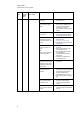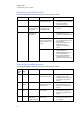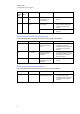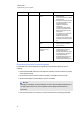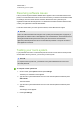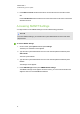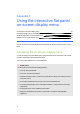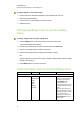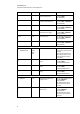User manual
C H A P T E R 6
Troubleshooting your roomsystem
48
Power light Speaker status Issues Solutions
On On You’re unable to hear
sound.
l Unmute the audio in Lync Room
System software.
l Turn up the volume in Lync Room
System software.
l For small rooms without the table
microphone upgrade kit, ensure
the audio input is set to
HDMI3/PC ANALOGUE
(seepage 54).
For small rooms with the table
microphone upgrade kit, ensure
that the audio input is set to IN2
(see page 54).
For medium rooms, ensure that
the AUDIO2 input is set to
HDMI3/PC (seepage 60).
For large rooms, ensure that the
audio input is set to IN2 (see page
54).
You can hear sound, but it’s
quiet.
Using the console, turn up the
volume in Lync Room System
software settings.
You can hear sound, but it’s
distorted, or there’s
feedback.
One or more of the remote
participants’ audio systems is
causing the distortion or
feedback. Mute individual remote
participants until you identify the
remote participants with
problematic audio systems. Ask
those remote participants to
troubleshoot their audio systems.
Resolving issues with connected laptops
If video input from a connected laptop isn’t appearing on the interactive flat panels, do the
following:
l Ensure that the HDMI cable or the VGA cable from the video connection harness is properly
connected to the laptop.
l Ensure that the video connection harness is properly connected to the room system.
l Ensure that the laptop’s external display connector is enabled.
N O T E
Depending on the laptop, the external display connector might be enabled automatically or
you might need to press a key on the keyboard. See the laptop’s documentation for
instructions.
l If the console prompts you to share your screen with everyone in the meeting, press Yes.