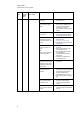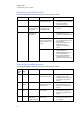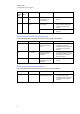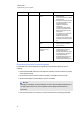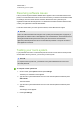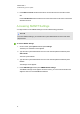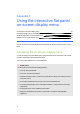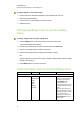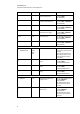User manual
C H A P T E R 6
Troubleshooting your roomsystem
45
Power
light
Touch
system
status
light
Interactive flat
panel status
Issues Solutions
The image is unstable or
unfocused.
Secure the HDMI cable at both
connection points.
The image is too light, too
dark or has poor quality
issues.
Press AUTO SETUP (small and
large rooms) or AUTO (medium
rooms) on the interactive flat
panel’s remote control to
automatically configure the video
settings.
There is a persistent image
on the screen.
Turn off the interactive flat panel
and leave it turned off for as long
as the image was on the screen.
When you touch the
interactive flat panel, the
touch point is in the wrong
location.
l You aren’t touching the screen at
right angles (see
smarttech.com/kb/131299).
l Orientate the interactive flat panel
(see page 34).
An area of the screen
doesn’t respond to your
touch.
OR
When you draw digital ink,
the lines are broken.
l Ensure that nothing is taped to
the screen.
l Remove obstructions from the
reflective tape channel.
l Use consistent pressure whilst
drawing digital ink.
l Close blinds or shades or dim
light sources.
l Calibrate your interactive flat
panel (see page 32).
You try to erase with the
eraser, but you draw more
digital ink. You don’t see a
flashing light on the colour
select module.
Increase the initial contact area of
your eraser.
You’re trying to draw digital
ink, but you’re erasing
digital ink.
l Lift other fingers and the palm of
your hand from the interactive flat
panel whilst you write because
the interactive flat panel is
interpreting them as an eraser.
l Use a smaller pointer, such as the
pen.
Your room system isn’t
turning off when people
have left the room.
l Enable presence detection (see
page 56 for small and large
rooms orpage 62 for medium
rooms).
Your room system is
turning off when people are
present.
l Increase the time before the
interactive flat panel automatically
turns off.