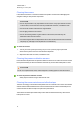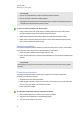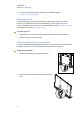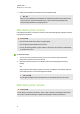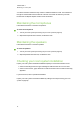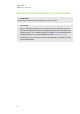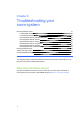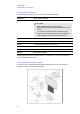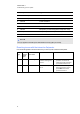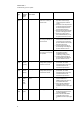User manual
C H A P T E R 6
Troubleshooting your roomsystem
44
Power
light
Touch
system
status
light
Interactive flat
panel status
Issues Solutions
Solid
amber
Off Standby mode The interactive flat panel
doesn’t turn on when you
enter the room.
l Enable presence detection (see
page 56 for small and large
rooms orpage 62 for medium
rooms).
l Reduce the room temperature to
increase the difference between
the ambient temperature and
human body temperature.
l Move closer to the interactive flat
panels or make bigger motions.
l Remove any glass, acrylic or
other material between you and
the presence detection sensors.
The interactive flat panels
are turning on after they’ve
been turned off.
l Increase the re-enable time,
which is the time between when
you exit the room and when the
presence detection sensors start
detecting motion again.
l Close any blinds or shades to
prevent sunlight from hitting the
presence detection sensors.
The interactive flat panels
are turning on when people
aren’t present.
l Remove sources of major
temperature fluctuation
(humidifier emission, air
conditioning, heating system).
l Close any blinds or shades to
prevent sunlight from hitting the
presence detection sensors.
Solid
green
Flashing
amber
(quickly)
Turning on The status light continues
flashing amber (quickly) for
more than one minute.
Using the interactive flat panel’s
power switch, turn off the
interactive flat panel, wait a few
minutes and then turn the
interactive flat panel back on.
Solid
green
Flashing
amber
(slowly)
Updating firmware The status light continues
flashing amber (slowly) for
more than five minutes.
Using the interactive flat panel’s
power switch, turn off the
interactive flat panel, wait a few
minutes and then turn the
interactive flat panel back on.
Solid
green
Flashing
green
OR
Solid
green
On with no touch
control
There’s no touch control. l Use SMARTBoard Diagnostics,
which is available from
SMARTSettings (see page 50),
to troubleshoot the issue.
l Ensure that the USB cable is
connected as shown in the
installation instructions (see page
7).
Solid
green
Solid
green
On with touch control The display is blank. l Press INPUT on the interactive
flat panel’s remote control until
you select HDMI3/PC.
l Ensure that the HDMI cable is
connected as shown in the
installation instructions (see page
7).