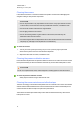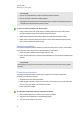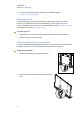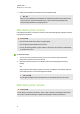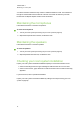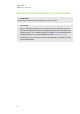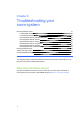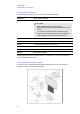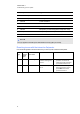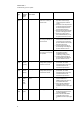User manual
C H A P T E R 6
Troubleshooting your roomsystem
43
No. Component Light
1 Interactive flat panel Power
2 Interactive flat panel Touch system status
3 Console Power and status
4 Camera Video capture
5 Camera Service
6 Camera Microphone (if camera-integrated microphones used)
7 Microphones Microphone (if table microphones used)
8 Speakers Power
N O T E
The Lync appliance includes power and hard drive activity lights (not shown).
Resolving issues with the interactive flat panels
Use the following table to resolve issues with your room system’s interactive flat panels.
Power
light
Touch
system
status
light
Interactive flat
panel status
Issues Solutions
Off Off Not receiving power The interactive flat panels
should be receiving power
but aren’t.
Ensure that the interactive flat
panels are connected to the
mains power supply and that the
power switches are turned on.
Solid red Off Off The interactive flat panels
are off.
Press the Power/Standby
buttons on the front control
panels of the interactive flat
panels to turn them on.