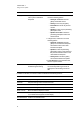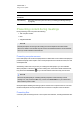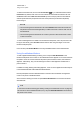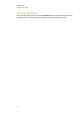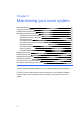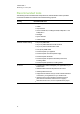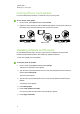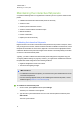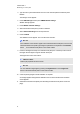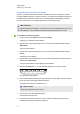User manual
C H A P T E R 5
Maintaining your room system
34
Orientating the interactive flat panels
Typically, you need to orientate the interactive flat panels during initial configuration only (see
Configuring SMARTSettings on page 18). However, you might need to orientate the interactive
flat panels again if the location of users’ touch is misinterpreted (a pointer appears a distance
from the actual contact or on a different display than the one being touched).
I M P O R T A N T
To orientate the interactive flat panels, you need the room system administrator account’s user
name and password. You’re unable to orientate the interactive flat panels in user mode.
To orientate an interactive flat panel
1. On the console, press Options and then press Settings.
The Enter your credentials screen appears.
2. Type the room system administrator account’s user name and password and then press
Authenticate.
The room system restarts.
3. Type the room system administrator account’s user name and password and then press
ENTER.
The Settings screen appears.
4. Type the room system administrator account’s user name and password in the text boxes
and then press Authenticate.
The room system restarts, and the Settings screen appears.
5.
Press the Orientate button on the interactive flat panel’s colour select module.
The orientation screen appears.
6. Use an interactive flat panel pen to press the red targets as they appear. Hold the tip of the
pen at the centre of each target and then lift the pen.
The target moves to the next orientation point.
I M P O R T A N T
Hold the pen perpendicular to the screen.
7. Continue until you’ve pressed all the targets.
The orientation window closes.
8. If this doesn’t correct inaccurate touch control, calibrate the interactive flat panel (see
Calibrating the interactive flat panels on page 32).