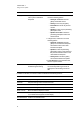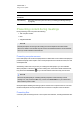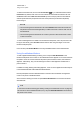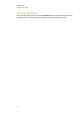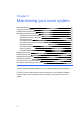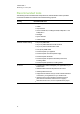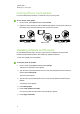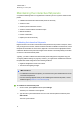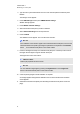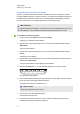User manual
C H A P T E R 5
Maintaining your room system
32
Maintaining the interactive flat panels
Complete the following tasks on a regular basis to maintain your room system’s interactive flat
panels:
l Calibrate and orientate the interactive flat panels as necessary
l Clean the screen
l Clean the presence detection sensors
l Clean the camera windows and reflective tape
l Maintain ventilation
l Prevent condensation
l Replace pen nibs as necessary
Calibrating the interactive flat panels
Digital cameras in the corners of the interactive flat panels track the position of the pens, eraser
and your finger on the screens, and then send the information to SMARTProductDrivers, which
interprets this information as mouse clicks, digital ink or ink removal in the appropriate location.
Calibration determines the position and angles of the cameras to accurately identify the location
of touches on the interactive flat panels.
Typically, you need to calibrate the interactive flat panels during initial configuration only (see
Configuring SMARTSettings on page 18). However, you might need to calibrate the interactive
flat panels after initial configuration in the following situations:
l Digital ink disappears as users write or draw.
l The environment lighting changes.
I M P O R T A N T
l To calibrate the interactive flat panels, you need the room system administrator account’s
user name and password.
l If an error message appears whilst you are calibrating the interactive flat panels, contact
SMARTSupport (smarttech.com/contactsupport).
To calibrate an interactive flat panel
1. On the console, press Options and then press Settings.
The Enter your credentials screen appears.
2. Type the room system administrator account’s user name and password and then press
Authenticate.
The room system restarts.