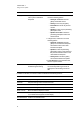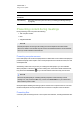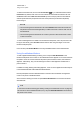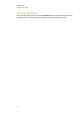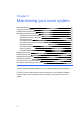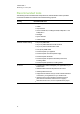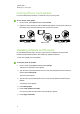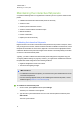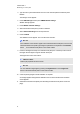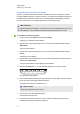User manual
C H A P T E R 4
Using your room system
25
Tab Contents Actions
Display Display options for the
room system’s interactive
flat panels
l
In small and medium rooms, select from
one of the following options:
o
Gallery & Content to show the
gallery and shared content
o
Gallery to show only the gallery
o
Presentation to show only shared
content
o
Speaker to show only the presenting
participant’s video
o
Speaker & Content to show the
presenting participant’s video and
shared content
l
In large rooms, select from one of the
following options:
o
Gallery & Content to show the
gallery on one interactive flat panel
and shared content on the other
interactive flat panel
o
Speaker to show the presenting
participant’s video on one interactive
flat panel and shared content on the
other interactive flat panel
o
Gallery View to show the gallery
across both interactive flat panels
l
Enable Preview to show the video from
the room system camera.
IM Instant messages (IMs)
shared during the meeting
Press the input field and then use the
on-screen keyboard to type an IM. All
participants in the meeting can see all
IMs.
In addition to the tabs, the console contains a toolbar with the following buttons:
Button Procedure
Stop Video Stop the meeting room’s video.
Hold Call Stop the meeting’s video and mute the audio.
Mute Room Mute the meeting room’s microphones.
Speaker Off Mute the meeting room’s speakers.
Room Volume Move the slider to adjust the volume.
Dial Pad Show a dial pad to use Lync Room System software’s phone features (if the
Lync infrastructure supports a POTS bridge).
New Whiteboard Create a new whiteboard file.