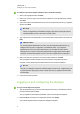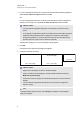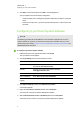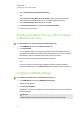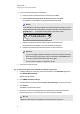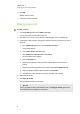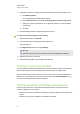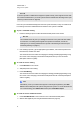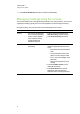User manual
C H A P T E R 4
Using your room system
23
N O T E
If the room system’s schedule doesn’t appear or update correctly, there might be an issue with
the connection between the Lync Room System software and Microsoft Exchange server (see
Resolving software issues on page 49).
Users can join a scheduled meeting when the room system is booked, or they can create an ad
hoc meeting or an ad hoc whiteboard session when the room system is available.
To join a scheduled meeting
1. Press the meeting’s square on either the interactive flat panels or the console.
N O T E
The schedule shows only the Lync meetings to which the room system has been added
as a resource. If a meeting doesn’t appear as a square in the schedule, convert the
meeting to a Lync meeting and add the room system to the meeting as a resource (see
Scheduling meetings on page 21).
2. If the meeting is private, type the appropriate sign-in address, user name and password in
the text boxes, and then click Join.
The console shows a set of tabs for managing the meeting (see Managing meetings using
the console on the next page). The interactive flat panels show up to five connected
participants’ videos in a gallery.
To create an ad hoc meeting
1. Press Meet Now on the console.
2. Add participants to the meeting.
3. Press Start Meeting.
The console shows a set of tabs for managing the meeting (see Managing meetings using
the console on the next page). The interactive flat panels show all connected participants’
videos in a gallery.
T I P
Alternatively, if the Lync infrastructure supports connecting through POTS, press Dial
Pad and use the dial pad to call a person using the room system. To convert the audio call
into a video meeting, press StartVideo and then press InviteMorePeople.
To create an ad hoc whiteboard session
1. Press Start Whiteboard on the console or on one of the interactive flat panels.
2. Write or draw digital ink (see Using the whiteboard feature on page 27).