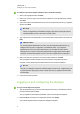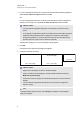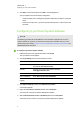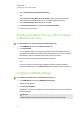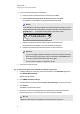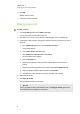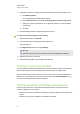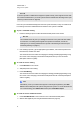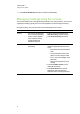User manual
C H A P T E R 4
Using your room system
22
4. If appropriate, make the meeting private so that participants must enter a password to join:
a. Click Meeting Options.
The Lync Meeting Options dialogue box appears.
b. Click Permissionsand then select A new meeting space (I control permissions).
c. Select who to permit as participants, who to permit as presenters, and any limitations
on presenters.
d. Click OK.
5. Send the meeting invitation to the participants and resources.
To convert an existing meeting to a Lync meeting
1. Start Outlook and then click Calendar.
2. Locate the meeting in the calendar and then double-click it.
The meeting opens.
3. Click Appointment and then click Lync Meeting.
N O T E
For users with older versions of Lync software, this button is labelled Online Meeting.
4. Add the room system as a resource.
5. Send the meeting update to the participants and resources.
Turning on your room system
Your room system’s interactive flat panels have two presence detection sensors on their frames
that can detect people up to 5m (16') away when the room system is in Standby mode.
When the sensors detect motion in the room, the room system turns on. If presence detection is
disabled, you can manually turn on the room system by pressing the Power/Standby button
on the front control panel of each interactive flat panel.
Starting meetings and whiteboard sessions
Once the room system turns on, the interactive flat panels and the console show the room
system’s schedule as a set of squares:
l When the room system is booked for a meeting, the meeting’s details and Join appear in the
square.
l When the room system is available, Free appears in the square.