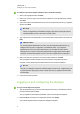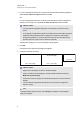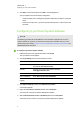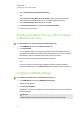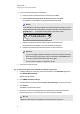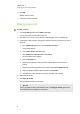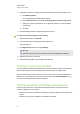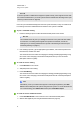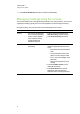User manual
C H A P T E R 3
Configuring your room system’s software
19
3. For each interactive flat panel, do the following:
a. Select the interactive flat panel from the list and then click Next.
b. Select Product is being set up for the first time and then click Next.
The calibration screen appears on the selected interactive flat panel.
N O T E
If the calibration screen doesn’t appear on the selected interactive flat panel, move it
to the selected interactive flat panel by pressing the spacebar on the keyboard or the
Orientate button on the interactive flat panel’s colour select module.
c. Calibrate the interactive flat panel following the on-screen instructions.
The orientation screen appears on the selected interactive flat panel.
d. Orientate the interactive flat panel following the on-screen instructions.
N O T E S
o
If you touch a target in either the calibration screen or the orientation screen but
aren’t advanced to the next target, press the spacebar or the Orientate button
to move to the next interactive flat panel and try again.
o
You don’t need to calibrate or orientate the console.
4. Continue to the next procedure.
To optimise the camera and complete the software configuration
1. If SMARTSettings isn’t open from the previous procedure, click OEM Settings and then
click SMART Board Settings.
SMARTSettings appears.
2. Click SMARTHardware Settings.
3. Click the camera icon and then select Hardware Info & Settings from the drop-down list.
4. Click Preview.
The SMART Camera window opens.
5. Set the pan, tilt and zoom as appropriate for the meeting room’s size, select the mains
power line frequency for your country (50 Hz or 60 Hz), and then click OK.
N O T E
Digital pan and tilt options are available only when the camera is zoomed in.