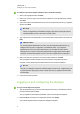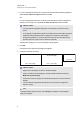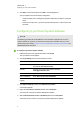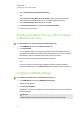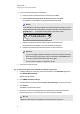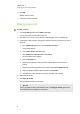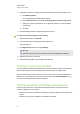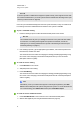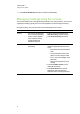User manual
C H A P T E R 3
Configuring your room system’s software
17
6. Click OK in Control Panel and then click OK in second dialogue box.
The Lync appliance checks the display configuration:
o
If there are major errors, a dialogue box appears. Repeat this procedure to correct the
errors.
o
If there are no major errors, Lync Room System software starts. Continue to the next
procedure.
Configuring Lync Room System software
N O T E
The following procedure documents SMART’s recommended configuration ofLync Room
System software for a typical Lync infrastructure setup. Refer to the MicrosoftLync Room
System Deployment Guide (microsoft.com/en-us/download/confirmation.aspx?id=39274) for
detailed deployment information.
To configure Lync Room System software
1. Read the end user licence agreement and then click Accept.
The Lync Admin Console appears.
2. Click Lync Settings and then set the following controls:
Control Procedure
User Name Type the room system’s full domain account name
(forexample,yourdomain\room1).
SIP URI Type the room system’s SIP URI (for example,
room1@yourdomain.com).
Password Type the room system’s password.
Proxy Credentials Select Use Lync Account credentials.
Windows Event
Logging
Optionally, enable this feature to assist with troubleshooting.
3. Click System Settings and then click Network Connections.
Control Panel appears.
4. Right-click Local Area Connectionand then select Properties.
The Local Area Connection Properties dialogue box appears.
5. Select Internet Protocol Version 4 (TCP/IPv4) and then click Properties.
The Internet Protocol Version 4 (TCP/IPv4) Properties dialogue box appears.