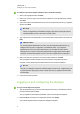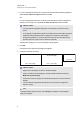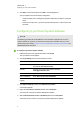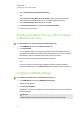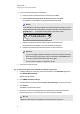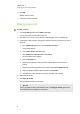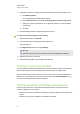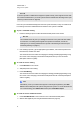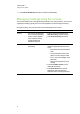User manual
C H A P T E R 3
Configuring your room system’s software
15
To configure Lync Room System software first-run installation settings
1. Select your language and then click Next.
2. Select your country or region, time and currency preference, and keyboard layout, and then
click Next.
3. Type a user name for the administrator account and a computer name for the Lync appliance
and then click Next.
N O T E S
o
Follow your organisation’s standard for assigning user names and computer names.
o
The administrator account’s user name is usually “admin”.
4. Type a password for the administrator’s account and a hint for that password, and then click
Next.
I M P O R T A N T
You must provide the administrator account’s user name and password whenever you
change the room system’s configuration or troubleshoot issues. If you forget the
administrator account’s user name and password, you are unable to reset it without
resetting the room system to the factory image and then configuring the software again.
Therefore, record the administrator account’s user name and password in a safe place.
5. Select your time zone, specify the current date and time and then click Next.
The Lync appliance restarts several times. When the basic configuration process is
complete, a screen prompting for the administrator account’s password appears.
N O T E
Once the Lync appliance shuts down and starts again for the first time, it might prompt you
for a password or it might log in by itself. In either case the Lync appliance will shut down
and start again.
6. Continue to the next procedure.
Logging on and configuring the displays
To log on and configure the displays
1. Type the administrator account’s user name and password that you created in the previous
procedure and then press ENTER.
The Lync appliance’s desktop and the SMART end user licence agreement appear.
2. Read the SMART end user licence agreement and then click Accept.
The Conferencing Microphone Configuration dialogue box appears.