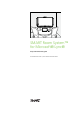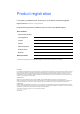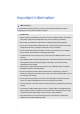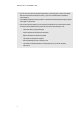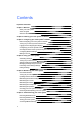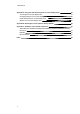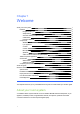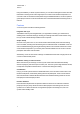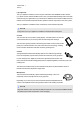User manual
C H A P T E R 1
Welcome
4
Lync appliance
The Lync appliance includesLync Room System software as well asSMARTProductDrivers .
Lync Room System software enables users to start, join and facilitate meetings and connect with
others through your organisation’sLync infrastructure. SMARTProductDrivers enables the touch
features of the interactive flat panels and the operation of all the components in the room system.
The Lync appliance is installed in a slot on the bottom of the interactive flat panel.
N O T E
In large rooms, the Lync appliance is installed on the left interactive flat panel.
Console
The console is the room system’s primary display. It enables users to access and
control the features of Lync Room System software during their meetings.
The console is typically located on the meeting room table. Like the interactive flat
panels, the console features a 16:9 LCD screen with touch technology, enabling
users to interact with buttons and other controls by pressing them.
Camera
The high definition camera automatically captures room video during meetings.
Users can temporarily stop the video or shutter the camera for privacy purposes.
In most meeting rooms, digital pan, tilt and zoom (DPTZ) and the camera’s 109°
field of view ensure that all meeting participants are captured regardless of where they are in the
meeting room.
The camera is installed on the top of the interactive flat panel in small and medium rooms or
between the interactive flat panels in large rooms.
Microphones
The microphones automatically capture audio during meetings. Users can
temporarily mute the microphones for privacy purposes.
Depending on your room system, the microphones either are integrated with the
camera or are separate units that are typically located on the meeting room table.
N O T E
Large and medium rooms come with two table microphones. You can purchase additional table
microphones (see Table microphones on the next page).