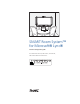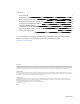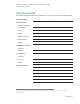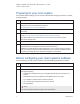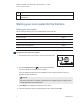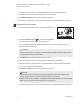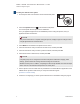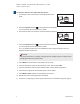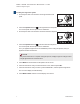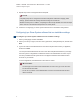User manual
S M A R T R O O M S Y S T E M F O R M I C R O S O F T L Y N C
Software configuration guide
5 1022893 Rev 02
To start your medium room system
1. Flick the power switch on the bottom of the interactive flat panel.
2.
Press the Input Select button on the interactive flat panel’s
front control panel until the input source is HDMI3/PC.
The Lync appliance begins the first-run installation process. During this process, the Lync
appliance restarts several times.
N O T E
This process takes time to complete. During this process, displays might not change content
or might appear blank for several minutes.
3. Press MENU on the interactive flat panel’s remote control.
4. Press the down arrow until you select the OPTION menu, and then press OK.
5. Press the down arrow until you select Lync®RoomReset, and then press OK.
6. Press the left arrow to select Reset, and then press OK.
N O T E
Completing steps 3 to 6 configures the interactive flat panel’s USB-video mapping, audio
settings, presence detection settings and other settings for use with the
SMARTRoomSystem. In addition, completing the above steps disables the volume and input
select controls on the interactive flat panel’s front control panel.
7. Set the options in the PICTURE menu as per SMART’s recommendations in appendix B of the
SMARTRoomSystem for MicrosoftLync setup and maintenance guide
(smarttech.com/kb/170450).
8. Continue to Configuring Lync Room System software first-run installation settings on page 8.