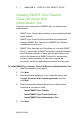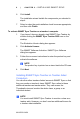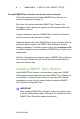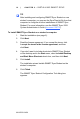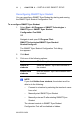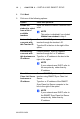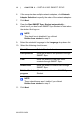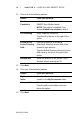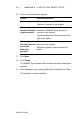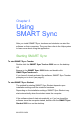User manual
14 | CHAPTER 2 – INSTALLING SMART SYNC
99-00755-03-B0
12. Click one of the following options:
13. Click Next.
14. Click one of the following options:
15. Click Next.
Option Click this option to:
Student
Controlled
Allow the student to enter an ID when
SMART Sync Student starts.
NOTE: This option is disabled if you
clicked Hidden from student in step 3.
The following Enter a specific student ID.
Type the ID in the box to the right of the
option.
Found in this
Active Directory
field…
Find the student ID in an Active
Directory® directory service field of the
student’s login account.
Type the Active Directory directory service
field name in the box to the right of the
option.
Anonymous Allow the student to use SMART Sync
Student without entering an ID.
Option Click this option to:
My Documents
folder
Store files the teacher shares with the
student in the My Documents folder.
Custom folder Store files in another folder.
Type the path to the folder in the box
below the option.