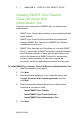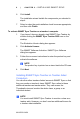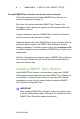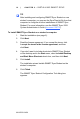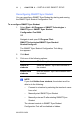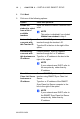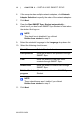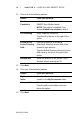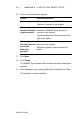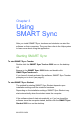User manual
99-00755-03-B0
13 | CHAPTER 2
– INSTALLING SMART SYNC
6. If the computer has multiple network adapters, click Network
Adapter Selection to specify the order of the network adapters.
7. Click Next.
8. Clear the Start SMART Sync Student automatically…
check box if you don’t want SMART Sync Student to start when
the student first logs on.
NOTE
This check box is disabled if you clicked
Hidden from student in step 3.
9. Select the student’s language in the Language drop-down list.
10. Select the following check boxes:
NOTE
These check boxes aren’t visible if you clicked
Hidden from student in step 3.
11. Click Next.
Check Box Select this check box to:
Ask questions Allow the student to ask questions through
SMART Sync.
Chat Allow the student to chat with other
students through SMART Sync.
Submit files Allow the student to submit files through
SMART Sync.
Exit the Student
program
Allow the student to close SMART Sync
Student.