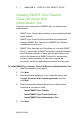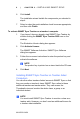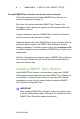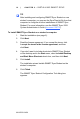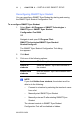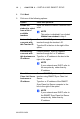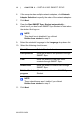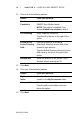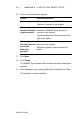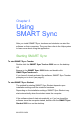User manual
10 | CHAPTER 2 – INSTALLING SMART SYNC
99-00755-03-B0
TIP
After installing and configuring SMART Sync Student on one
student’s computer, you can use the SyncClient.ini file from that
computer to configure all other installations of SMART Sync
Student. For more information, see the SMART Sync 2009
System Administrator’s Guide (document 129773
).
To install SMART Sync Student on a student’s computer
1. Start the installation (see page 6).
2. Click Next.
3. Read the license agreement. If you accept the terms, click
I accept the terms in the license agreement, and then
click Next.
4. If you don’t want to include shortcuts to SMART Sync Student
on the desktop and in the Start menu, clear the Install Desktop
and Start Menu Shortcuts check box, and then click Next.
5. Click Install.
The installation wizard installs SMART Sync Student on the
student’s computer.
6. Click Finish.
The SMART Sync Student Configuration Tool dialog box
appears.