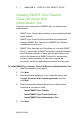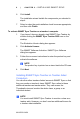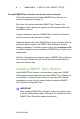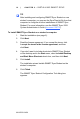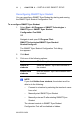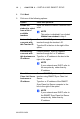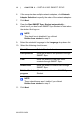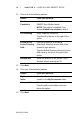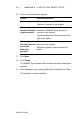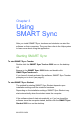User manual
8 | CHAPTER 2 – INSTALLING SMART SYNC
99-00755-03-B0
6. Click Install.
The installation wizard installs the components you selected in
step 4.
7. Select or clear the post-installation check boxes as appropriate,
and then click Finish.
To activate SMART Sync Teacher on a teacher’s computer
1. If you haven’t done so already, start SMART Sync Teacher by
double-clicking the SMART Sync Teacher 2009 icon on the
desktop.
The Evaluation Version dialog box appears.
2. Click Activate License.
The SMART Software Activation: SMART Sync Software
dialog box appears.
3. Follow the on-screen instructions to enter the product key and
activate the software.
NOTE
The product key is printed on an insert inside the CD case.
4. Click Next.
Installing SMART Sync Teacher on Teacher Aides’
Computers
You can allow other teachers limited access to SMART Sync so that
they can monitor a teacher’s class. SMART Sync refers to these
additional teachers as teacher aides. They can access the
Thumbnails view and monitor the whole class, a group or an
individual student.
NOTE
You must install SMART Sync Teacher to monitor a class as a
teacher aide. However, you don’t need an additional license for
a teacher aide installation.