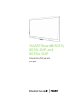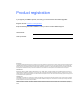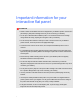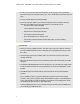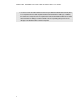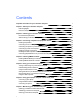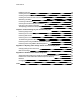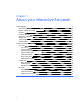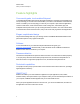User Guide
Table Of Contents
- Cover page
- Important information for your interactive flat panel
- Chapter 1: About your interactive flat panel
- Chapter 2: Installing your interactive flat panel
- Chapter 3: Connecting computers and peripheral devices
- Chapter 4: Installing SMART software
- Chapter 5: Using your interactive flat panel
- Turning on and turning off your interactive flat panel
- Understanding presence detection
- Using the infrared remote control
- Getting started with your SMART Board interactive flat panel
- Playing audio files on your interactive flat panel
- Using the USB receptacle
- Chapter 6: Using guest laptops with your interactive flat panel
- Chapter 7: Maintaining your interactive flat panel
- Updating your SMART software and firmware
- Calibrating your interactive flat panel
- Orienting your interactive flat panel
- Replacing a pen nib
- Cleaning the screen
- Cleaning the presence detection sensors
- Cleaning the camera windows and reflective tape
- Maintaining ventilation
- Preventing condensation
- Checking the interactive flat panel installation
- Removing your interactive flat panel
- Transporting your interactive flat panel
- Chapter 8: Troubleshooting for your interactive flat panel
- Appendix A: Adjusting video settings with the on-screen display menu
- Appendix B: Hardware environmental compliance
- Index
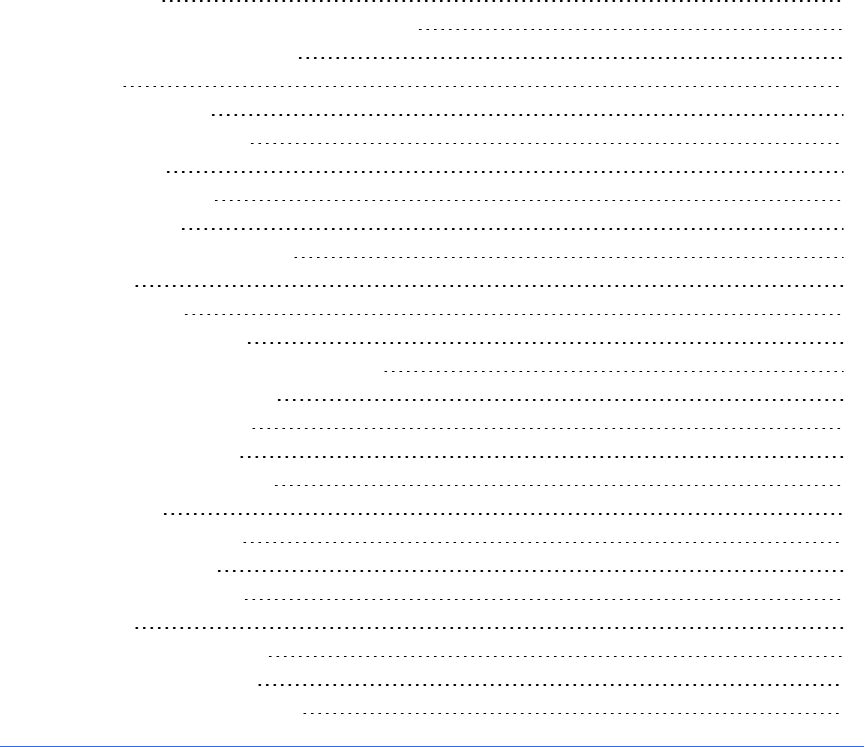
Chapter 1: About your interactive flat panel
Feature highlights 2
Commercial-grade, touch-enabled flat panel 2
Elegant, sophisticated design 2
Software 2
Presence detection 2
Dual sketch capabilities 2
SMARTInk™ 2
Touch and gestures 3
Durable surface 3
Interactive flat panel components 3
Front view 3
LCD screen 3
Presence detection 4
Camera and reflective tape channel 4
Pen and eraser holders 4
Color select module 5
Front control panel 5
Infrared remote control 5
Left side view 6
Menu control panel 6
USB receptacle 6
Side terminal panel 6
Back view 7
Bottom terminal panel 7
Inside terminal panel 8
Speaker wire connections 8
Chapter 1
1