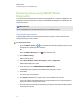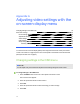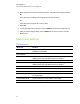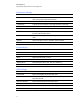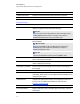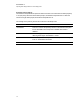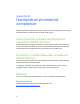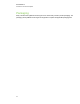User Guide
Table Of Contents
- Cover page
- Important information for your interactive flat panel
- Chapter 1: About your interactive flat panel
- Chapter 2: Installing your interactive flat panel
- Chapter 3: Connecting computers and peripheral devices
- Chapter 4: Installing SMART software
- Chapter 5: Using your interactive flat panel
- Turning on and turning off your interactive flat panel
- Understanding presence detection
- Using the infrared remote control
- Getting started with your SMART Board interactive flat panel
- Playing audio files on your interactive flat panel
- Using the USB receptacle
- Chapter 6: Using guest laptops with your interactive flat panel
- Chapter 7: Maintaining your interactive flat panel
- Updating your SMART software and firmware
- Calibrating your interactive flat panel
- Orienting your interactive flat panel
- Replacing a pen nib
- Cleaning the screen
- Cleaning the presence detection sensors
- Cleaning the camera windows and reflective tape
- Maintaining ventilation
- Preventing condensation
- Checking the interactive flat panel installation
- Removing your interactive flat panel
- Transporting your interactive flat panel
- Chapter 8: Troubleshooting for your interactive flat panel
- Appendix A: Adjusting video settings with the on-screen display menu
- Appendix B: Hardware environmental compliance
- Index
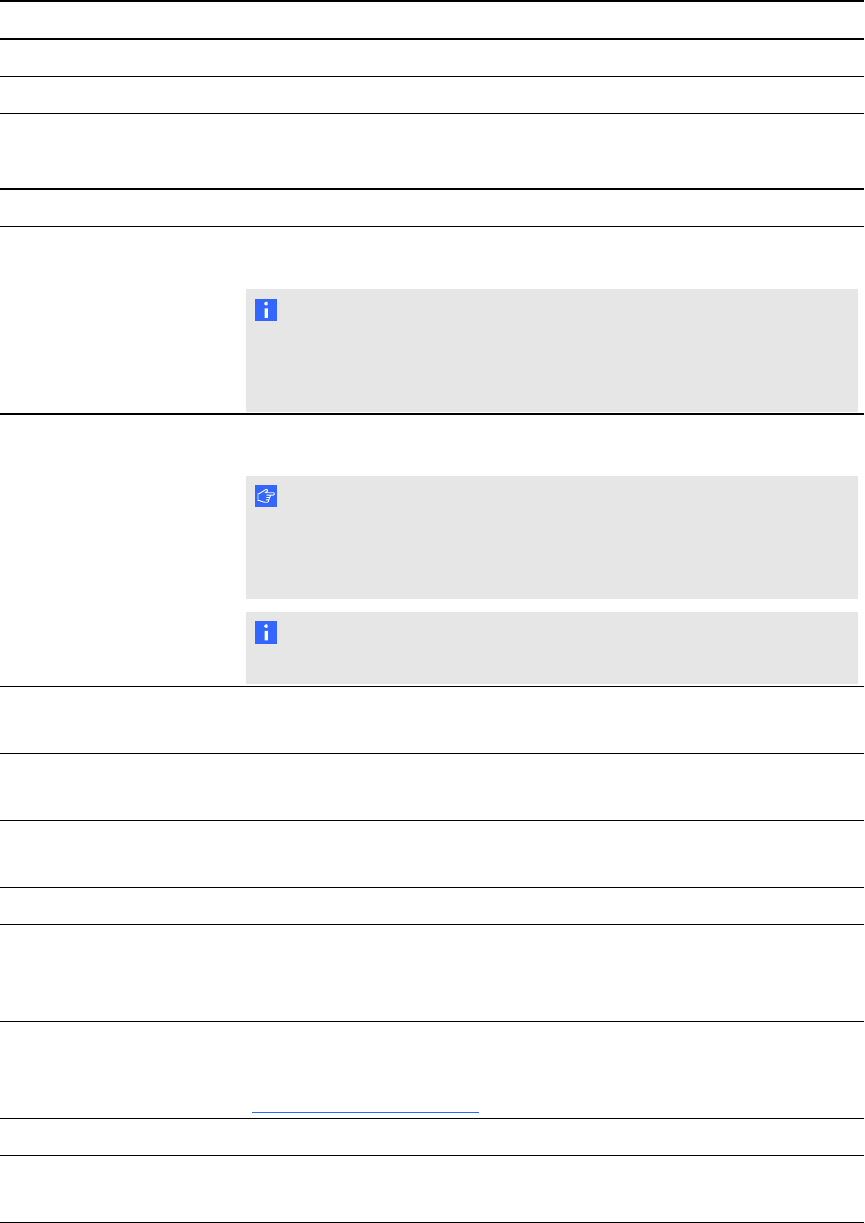
Menu item Function
CARBON SAVINGS Displays the estimated carbon saving information in kilograms.
OSD RESET Restores the OSD settings to their default values.
Setup settings
Menu item Function
POWER SAVE
When enabled, and there isn't a video input, the interactive flat panel
displays No Signal for 25 seconds before turning off.
N O T E
When you connect a DVI video cable, the video card might not stop
sending digital data even if there is no image. In this case, the
interactive flat panel doesn’t enter Power Save mode.
STANDBY MODE
Lowers power consumption. Select either NORMALor
ECOSTANDBY.
I M P O R T A N T
When ECOSTANDBYmode is enabled, presence detection is
disabled and you cannot wake the computer by touching the
interactive flat panel’s screen.
N O T E
You can’t use RS-232C Functions in ECOSTANDBY mode.
DDC CI ENABLE/DISABLE: turns on or off the two-way communication and
control of the interactive flat panel.
SCANMODE Sets the scanning mode. Some video formats might require different
modes to display the best image.
PROXIMITY CONTROL Sets the proximity sensor settings. See Proximity control settings on
the next page.
HEAT STATUS Displays the FAN, BRIGHTNESS and TEMPERATURE settings.
FAN CONTROL Sets the cooling fan to protect the interactive flat panel from
overheating. When selected, you can adjust the start temperature of the
cooling fan and its speed.
USBSETTING Configures the video and touch input. See Configuring the video and
touch input for your SMARTBoard 8055i interactive flat panel
(smarttech.com/kb/170190).
SETUP PRESET Restores the setup settings to their default value.
FACTORYRESET Restores OSD menu options to default values for all items, except for
LANGUAGE.
A P P E N D I X A
Adjusting video settings with the on-screen display menu
78