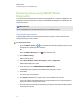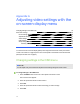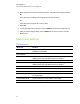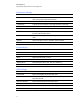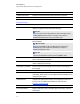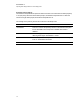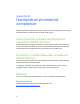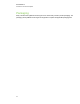User Guide
Table Of Contents
- Cover page
- Important information for your interactive flat panel
- Chapter 1: About your interactive flat panel
- Chapter 2: Installing your interactive flat panel
- Chapter 3: Connecting computers and peripheral devices
- Chapter 4: Installing SMART software
- Chapter 5: Using your interactive flat panel
- Turning on and turning off your interactive flat panel
- Understanding presence detection
- Using the infrared remote control
- Getting started with your SMART Board interactive flat panel
- Playing audio files on your interactive flat panel
- Using the USB receptacle
- Chapter 6: Using guest laptops with your interactive flat panel
- Chapter 7: Maintaining your interactive flat panel
- Updating your SMART software and firmware
- Calibrating your interactive flat panel
- Orienting your interactive flat panel
- Replacing a pen nib
- Cleaning the screen
- Cleaning the presence detection sensors
- Cleaning the camera windows and reflective tape
- Maintaining ventilation
- Preventing condensation
- Checking the interactive flat panel installation
- Removing your interactive flat panel
- Transporting your interactive flat panel
- Chapter 8: Troubleshooting for your interactive flat panel
- Appendix A: Adjusting video settings with the on-screen display menu
- Appendix B: Hardware environmental compliance
- Index
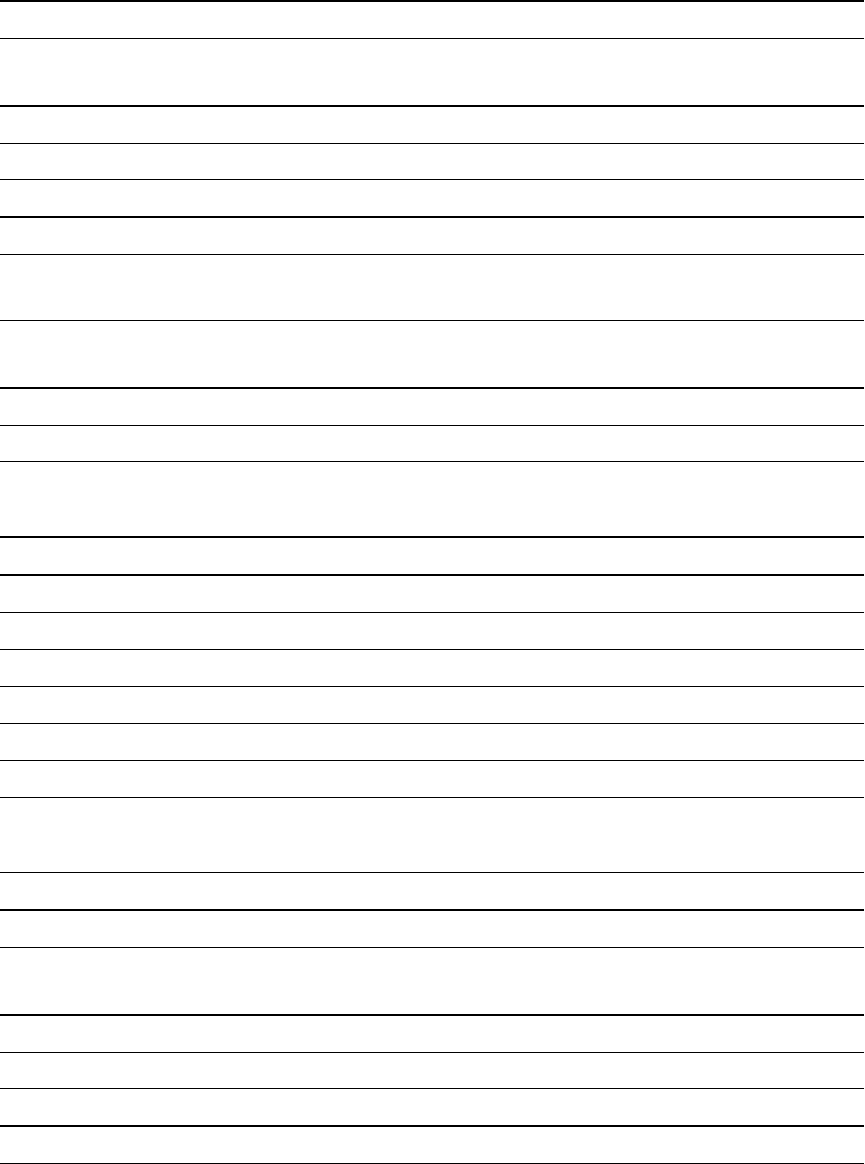
Adjustment settings
Menu item Function
AUTO SETUP Sets H Position, V Position and Clock Phase to adjust automatically
when your interactive flat panel is turned on.
H POSITION Controls the horizontal position of the image within the screen area.
V POSITION Controls the vertical position of the image within the screen area.
CLOCK Adjusts the width of the image.
PHASE Adjusts the visual noise on the image.
INPUT RESOLUTION Displays the signal at the desired resolution. After selecting this, use
the AUTO SETUP option above.
LONG CABLE COMP Adjusts the video signal for VGA video inputs if a long VGA cable is
used.
ASPECT Sets picture aspect to FULL, NORMAL, TRIM or ZOOM.
ADJUST RESET Restores the adjustment settings to their default values.
Audiosettings
Menu item Function
BALANCE Adjust the balance of left and right volume.
TREBLE Adjusts the high frequency sound.
BASS Adjusts the low frequency sound.
LINE OUT Selects FIXED or VARIABLE audio line out.
AUDIO INPUT Sets audio input source to IN1, IN2, IN3, HDMI or TV.
AUDIO RESET Restores the audio settings to their default values.
OSD settings
Menu item Function
LANGUAGE Selects the language used by the OSD menu.
OSD TURN OFF Turns off the OSD menu after a period of inactivity. The preset choices
are 5–240 seconds.
OSD H-POSITION Sets the horizontal position of the OSD menu.
OSD V-POSITION Sets the vertical position of the OSD menu.
INFORMATION OSD Selects if the Information OSD menu is displayed.
MONITOR INFO Displays the interactive flat panel’s model number and serial number.
A P P E N D I X A
Adjusting video settings with the on-screen display menu
77