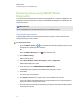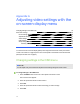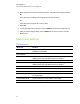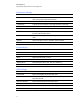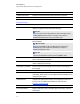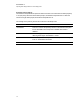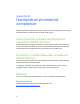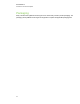User Guide
Table Of Contents
- Cover page
- Important information for your interactive flat panel
- Chapter 1: About your interactive flat panel
- Chapter 2: Installing your interactive flat panel
- Chapter 3: Connecting computers and peripheral devices
- Chapter 4: Installing SMART software
- Chapter 5: Using your interactive flat panel
- Turning on and turning off your interactive flat panel
- Understanding presence detection
- Using the infrared remote control
- Getting started with your SMART Board interactive flat panel
- Playing audio files on your interactive flat panel
- Using the USB receptacle
- Chapter 6: Using guest laptops with your interactive flat panel
- Chapter 7: Maintaining your interactive flat panel
- Updating your SMART software and firmware
- Calibrating your interactive flat panel
- Orienting your interactive flat panel
- Replacing a pen nib
- Cleaning the screen
- Cleaning the presence detection sensors
- Cleaning the camera windows and reflective tape
- Maintaining ventilation
- Preventing condensation
- Checking the interactive flat panel installation
- Removing your interactive flat panel
- Transporting your interactive flat panel
- Chapter 8: Troubleshooting for your interactive flat panel
- Appendix A: Adjusting video settings with the on-screen display menu
- Appendix B: Hardware environmental compliance
- Index
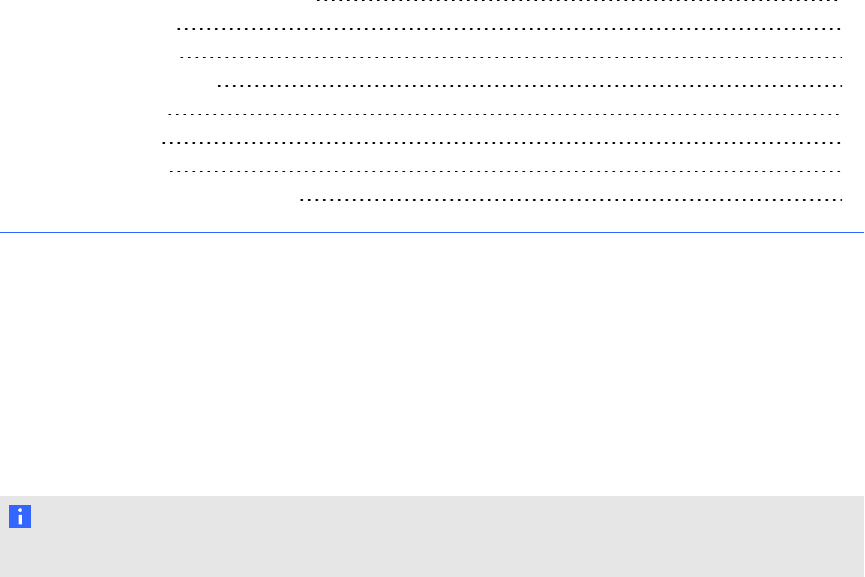
Appendix A: Adjusting video settings with the
on-screen display menu
Changing settings in the OSD menu 75
Main menu settings 76
Picture settings 76
Adjustment settings 77
Audiosettings 77
OSD settings 77
Setup settings 78
Proximity control settings 79
You can access the on-screen display (OSD) menu using either the remote control (see Infrared
remote control buttons on page 32) or the menu control panel on the left side of the interactive flat
panel (see Left side view on page 6).
Changing settings in the OSD menu
N O T E
You can adjust many of the interactive flat panel screen settings using the remote control.
g To change settings in the OSD menu
1. Press the MENU button on the menu control panel or the remote control.
The on-screen menu appears.
2. Press the up and down arrows to select a menu.
3. Press SET.
4. Press the up and down arrows to select the setting you want to change.
5. Press SET.
Appendix A
75