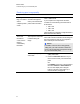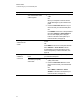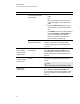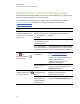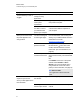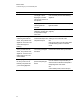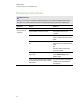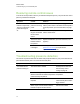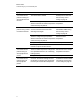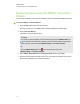User Guide
Table Of Contents
- Cover page
- Important information for your interactive flat panel
- Chapter 1: About your interactive flat panel
- Chapter 2: Installing your interactive flat panel
- Chapter 3: Connecting computers and peripheral devices
- Chapter 4: Installing SMART software
- Chapter 5: Using your interactive flat panel
- Turning on and turning off your interactive flat panel
- Understanding presence detection
- Using the infrared remote control
- Getting started with your SMART Board interactive flat panel
- Playing audio files on your interactive flat panel
- Using the USB receptacle
- Chapter 6: Using guest laptops with your interactive flat panel
- Chapter 7: Maintaining your interactive flat panel
- Updating your SMART software and firmware
- Calibrating your interactive flat panel
- Orienting your interactive flat panel
- Replacing a pen nib
- Cleaning the screen
- Cleaning the presence detection sensors
- Cleaning the camera windows and reflective tape
- Maintaining ventilation
- Preventing condensation
- Checking the interactive flat panel installation
- Removing your interactive flat panel
- Transporting your interactive flat panel
- Chapter 8: Troubleshooting for your interactive flat panel
- Appendix A: Adjusting video settings with the on-screen display menu
- Appendix B: Hardware environmental compliance
- Index
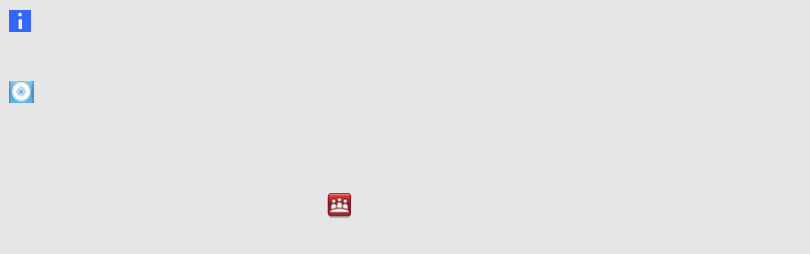
Resolving issues using the SMART Connection
Wizard
You can resolve a variety of issues using the SMART Connection Wizard found in SMART Settings.
g To start the SMART Connection Wizard
1. Press the Help button on the color select module.
The Help and Support for Your SMART Board Interactive Whiteboard window opens.
2. Press Connection Wizard.
The SMART Connection Wizard opens.
N O T E
You can also access the SMART Connection Wizard by pressing the SMART Board icon
in the notification area (Windows operating systems) or the Dock (MacOSX operating
system software), and then selecting SMARTSettings > Connection Wizard.
OR
Click the SMART Meeting Pro icon in the notification area, then select
SMARTSettings > Connection Wizard.
3. Select SMART Board 8000 series interactive flat panel, and then press Next.
4. Select the option that best describes the issue you’re encountering, and follow the on-screen
instructions to troubleshoot your interactive flat panel.
C H A P T E R 8
Troubleshooting for your interactive flat panel
72