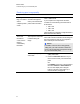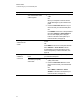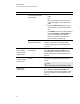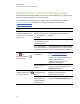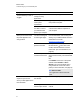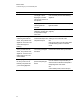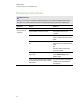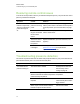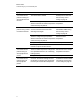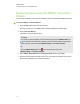User Guide
Table Of Contents
- Cover page
- Important information for your interactive flat panel
- Chapter 1: About your interactive flat panel
- Chapter 2: Installing your interactive flat panel
- Chapter 3: Connecting computers and peripheral devices
- Chapter 4: Installing SMART software
- Chapter 5: Using your interactive flat panel
- Turning on and turning off your interactive flat panel
- Understanding presence detection
- Using the infrared remote control
- Getting started with your SMART Board interactive flat panel
- Playing audio files on your interactive flat panel
- Using the USB receptacle
- Chapter 6: Using guest laptops with your interactive flat panel
- Chapter 7: Maintaining your interactive flat panel
- Updating your SMART software and firmware
- Calibrating your interactive flat panel
- Orienting your interactive flat panel
- Replacing a pen nib
- Cleaning the screen
- Cleaning the presence detection sensors
- Cleaning the camera windows and reflective tape
- Maintaining ventilation
- Preventing condensation
- Checking the interactive flat panel installation
- Removing your interactive flat panel
- Transporting your interactive flat panel
- Chapter 8: Troubleshooting for your interactive flat panel
- Appendix A: Adjusting video settings with the on-screen display menu
- Appendix B: Hardware environmental compliance
- Index
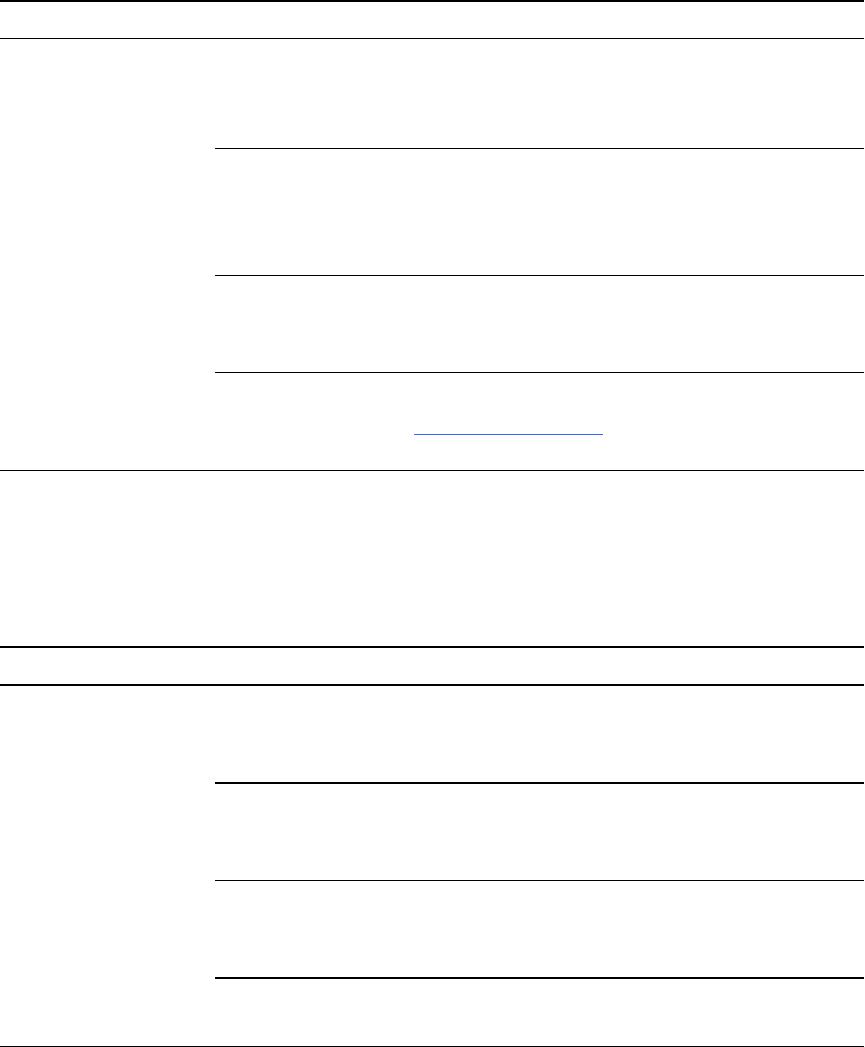
Resolving remote control issues
Your remote control provides control of your interactive flat panel up to 23' (7 m) from the front control
panel of your interactive flat panel.
Symptom Causes Solution
The remote control
behaves unexpectedly.
The front control panel
power button light is
off.
Your interactive flat
panel isn’t receiving
power.
Ensure your interactive flat panel is plugged in and
that the power switch on the bottom terminal panel is
in the ON position. (For more information, see page
7.)
You are outside the
range of the infrared
remote control
sensor.
Move to within 23' (7 m) and a 30º arc of your infrared
remote control sensor.
The remote control
batteries needs to
be replaced.
Replace the batteries. (For more information, see
page 30.)
The remote control
is damaged.
Contact your authorized SMART reseller
(smarttech.com/where) to inquire about a
replacement remote control.
Troubleshooting presence detection
The sensors for presence detection can detect when people are within 16' (5 m) of the interactive flat
panel and automatically turn on or off the interactive flat panel.
Symptom Causes Solution
Your interactive flat
panel isn’t turning on.
The sensors aren’t enabled. Enable presence detection.
See Proximity control
settings on page 79.
There isn’t enough of a temperature
difference between the ambient temperature
and human body temperature.
Reduce the room
temperature.
You aren’t within 16' (5 m) of the interactive
flat panel.
Move closer to the
interactive flat panel or make
bigger motions.
Glass, acrylic or other similar material is
between the person and the sensors.
Remove the material.
C H A P T E R 8
Troubleshooting for your interactive flat panel
70